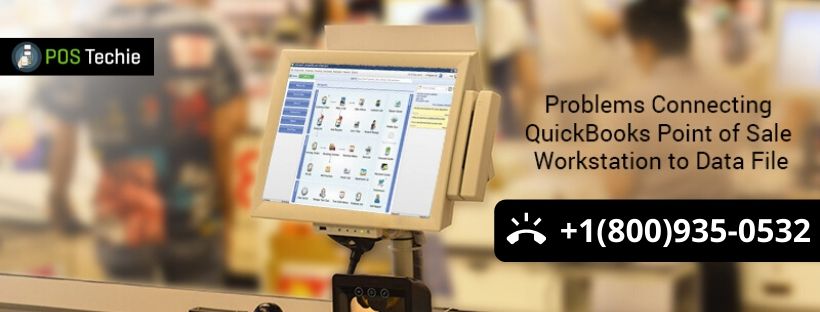QuickBooks Point of Sale software had shot to high popularity the moment it was introduced as it was developed by Intuit and actually was outfitted with features and tools that will help the user to manage their business’ purchase and sales orders without much fuss. Furthermore the user can also keep track of its inventories in user friendly platform. However one issue that many face while working on it is the connection between the company file / client server to QuickBooks POS Workstation to Data File.
Causes of Problems Connecting QuickBooks POS Workstation to Data File:
- The server is not set in multi-user mode.
- Permission restriction set with third party security application and firewall are restricting the software to work properly.
- Connection with internet / web is not stable.
- Configuration settings under network and folder sharing permissions are not authentic.
Rectifying QuickBooks POS Workstation
Note: Intuit has brought out few solutions to remedy the same error. However, before proceeding forward with those resolutions it is recommended to keep following points in mind:
- Log in with your Windows Operating System with admin credentials.
- Ensure that the system requirements of the QuickBooks Point of Sale software match with the system credentials of the desktop.
- Workstation for both server and client should be started again to refresh the system.
- Start the server connection and ports are all connected correctly and accurately.
- Designed client workstations to use a local area connection and not a Virtual Private Network (VPN) to connect to the server.
Also Read: Error code 176109: Invalid Product Code or Invalid Product Number
Solution 1: Make sure that the server is Ensure your Server is in multi-user mode
Open the software and go to the File tab from the menu bar. Now turn the option labeled ‘Switch Company File to Multi-User Mode’. In case the software is already in multi-user mode then switch to single user and multiuser one after the other to refresh the settings of the system.
Solution 2: Reconfigure permission settings of the folder
- On your server, right-click the folder where your company files is saved and select Properties.
Location: C:Users\Public\Public Documents\Intuit\QuickBooks Point of SaleXX\Data - Click the Sharing tab.
- Click Advanced Sharing and select Share this folder.
- Select Permissions and click Add.
- Type in QBPOSdbsrvuser and click OK.
- Click to select QBPOSdbsrvuser and select Full Control.
NOTE: Make sure the permission of everyone and Services user group are set to Full Control. - Click Apply and OK.
Solution 3: Change the name of WSActivity file
- Locate and select the folder containing WSActivity file and open it.
Most Probable Location: C:\Program Data\Intuit\QuickBooks Point of Sale\Ini - Select the WSActivity file and right click on it followed by selecting the option ‘Rename’. Change the file name to OLDWSActivity.
- Now lastly close the program and again open the QuickBooks Point of Sale software in all workstations.
Also Read: QuickBooks POS Error Code 1328
Solution 4: Reconfigure ports dedicated for firewall
Directly head toward the firewall settings and select reconfigure dedicated ports.
Solution 5: Change configuration settings of Windows hosts file
Now change the configuration settings for windows host file and head save. Restart the Software.
Summing up
All five resolutions generally work perfectly to recover the software from the error. However if the error is still persistent and the software is not working properly, it is recommended to connect with Intuit approved QB POS expert team or call on Toll Free Number +1-800-935-0532 QuickBooks POS.