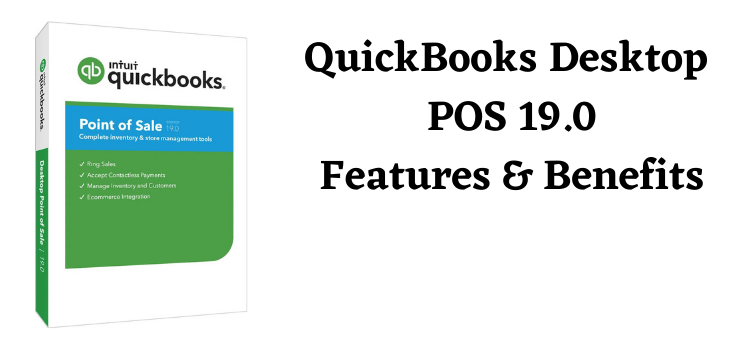Retail business needs proper management to fulfill the shopping experience of customers. It is a great decision to use QuickBooks Desktop Point of Sale 19.0 to process retail-related tasks. It contains integration contactless, multi-channel inventory management, and profit-specific and time-saving features. This version permits users to view credit card payments, inventory sales, and customer details altogether. Moreover, the information gets shared with the QuickBooks financial automatically. Let’s explore the detail about fully-featured QuickBooks Point of Sale 19.0.
QuickBooks Desktop POS 19.0
Explore the QuickBooks Desktop POS 19.0 to enhance the retail business online! Seamless ecommerce integration, improved inventory management, and contactless & more secure payments. It is a perfect retail-solution that lets you use the right technique to manage retail processes effectively.
Benefits of QuickBooks Desktop POS 19.0
🔷 Get an opportunity to experience the smart and effective methods to make a sale. It includes tablet choices, an enhanced flip stand to boost checkout, and more alternatives.
🔷 More choices of payment type and let you get enhanced sales opportunities. It contains gift cards, contactless, mobile, and more. Specialized help contactless payment methods are EMV credit & debit or Europay, Samsung pay, Google Pay, Apple Pay, or contactless credit cards.
🔷 Automatic reconcile payments to enhance the accuracy
🔷 Improved Real-time Ecommerce Management with seamless Ecommerce integration! It helps you manage the tasks from a single place.
This Article
Fix QuickBooks Point of Sale Not Working
New Features in QuickBooks Desktop POS 19.0
☑ Ring Sales:
It helps to build a new opportunity in every sale. There are ample options available to accurately manage inventory, sales, and customer information. It includes personalized and instant rewards and savings. Here are some pointers:
- It provides different payment options to its customers
- Allow using in-depth customer information to proceed with offers and promotions
- It helping Receipt printer giving the flexibility to generate online sales and accepting payments
- It provides an optional wireless barcode scanner that helps to view price checks, inventory management, and sales.
☑ Ease of Payment:
Secure and effortless payment! QuickBooks desktop POS 19.0 lets you easily perform virtual payments. It accepts all payment types and makes reconciliation simpler. It decreases double entry errors.
See Also:
QuickBooks Error 3088
☑ Ecommerce Integration Option:
The new e-commerce integration permits you a single place for managing multiple channels including online and in-store. It provides automatic inventory sync to avoid overselling. This option helps in managing customer activity, inventory, and sales from one place. Moreover, it provides an opportunity to works with leading marketplaces and shopping carts.
☑ Enhanced accuracy with Less Data Entry:
QuickBooks Desktop Point of Sale 19.0 provides seamless customer data sync, payments, sales, and inventory with QuickBooks financial program. In this users can perform on-demand data transfer in less time, Account Payable and Accounts Receivable integration, and reports to monitor the inventory and sales count.
☑ Hardware Improvement:
Advanced hardware gives an amazing and smooth look. There are many customized options available to provide new colors suitable to look at the retail store.
☑ Diversify Mobility:
There are several favorable tablet options available in QuickBooks Desktop point of sale 19.0 to view the customers in the store. It includes Acer Switch, Samsung Galaxy Tab Pro, and Microsoft Surface Pro.
☑ Email Receipts
You can easily save the email receipts of the customers. It permits the vendors in saving a copy of the sale to process record-keeping and returns. Once you send the email then you can easily store the captured information of the customer.
How to Get QuickBooks Desktop POS 19.0?
You can get QuickBooks Desktop Point of Sale 19.0 through both online and offline mode. When purchasing online, you will get a confirmation email with the product and license number. If you buy from a retail shop/offline the details of the license appears in the box. In case you are using older versions of QuickBooks POS, you can easily claim for an upgrade to QuickBooks Point of Sale 19.0 from existing versions.
How to Install or Set up QuickBooks Desktop POS 19.0?
🔵 Firstly locate the download and updates page
🔵 Start downloading the latest version of QuickBooks Point of Sale 19.0 you have purchased
🔵 Choose your country as United States (US)
🔵 Set QuickBooks Point of sale as your product
🔵 Choose the edition and then click on the Search option
🔵 Confirm the version of QuickBooks Point of Sale is right or not
🔵 After this click on the Download option
🔵 Once you complete the download then save the QB point of sale installer and proceed with the installation process
🔵 Verify the system requirements to run QuickBooks Point of Sale on the system
🔵 Install QuickBooks Desktop Point of Sale
🔵 Here are the steps:
🔵 Locate the QuickBooks installation file on the system
🔵 It will display a prompt notifying to overwrite the existing extracted files
🔵 Hit on Yes to All
🔵 Choose the Next option on the wizard, to begin with, the installation process
🔵 Now read the license agreement
🔵 Once you agree then click on I accept the terms in the agreement
🔵 After this click on the Next button
🔵 Write the license & product number you received in the email
🔵 Hit on the Next option
🔵 Select the installation type. Here are the options:
🔵 Only this computer: It is for a single user
🔵 Two or more computers: It is used for the multiple users
🔵 In case you select to install on multiple computers then choose the workstation type that this system will be below-mentioned:
🔵 Client Workstation or Server Workstation
🔵 Click on the buttonInstall to start the installation process
🔵 Once done with the installation process now proceed with the activation process
🔵 After this restart the system and then re-open the software to get started
🔵 Now you are eligible for hardware setup and then proceed using it perform payments
1. What are The System Requirements for a Single User to Download QuickBooks POS 19.0?
✅ Minimum 4GB RAM (6-8 GB suggested) for a single workstation installation
✅ At least 2.0 GHz processor but 2.8 GHz is recommended
2. Can I Perform Data Import and Export in QuickBooks POS 19.0?
Yes, QB POS 19.0 technical help the import and export of data. Here are the Microsoft Office integration requirements:
✅ Microsoft office 2010
✅ Microsoft office 2013
✅ Microsoft office 2016
✅ Microsoft office 365
3. Is The Tablet Compatible with QuickBooks POS 19.0?
Yes, QB POS 19.0 is compatible with the tablet. Here is the list of tested tablets:
✅ Microsoft® Surface Go
✅ Acer® Switch
✅ Microsoft® Surface Pro
✅ Samsung® Galaxy Tab Pro
4. What are The Perks of the Save and Email Feature in QuickBooks?
The Save and email option let you send the receipt to the customer directly via an email address. Here are the major benefits:
✅ Better management of contactless interactions
✅ Provide paperless receipts
✅ Decrease cost
5. How Can I Get My Product and License Number Once the Upgrade Process?
Once you process the order you will get an email confirmation including product and license numbers. Moreover, you can discover them in the CAMPs known as the customer account maintenance portal.