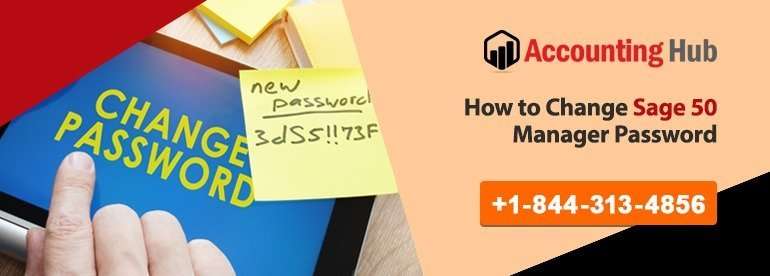Sage 50 When you create an account in the Sage 50 accounting software application, you are entitled with the access rights and the default sign in username for you is usually ‘Manager’.
Generally speaking, in the beginning the manager sign in is not allocated any password, but you have the rights to make the desired changes in the same and apply the same to your own registered password. In Sage 50 Accounts v23.1 and above versions, it is mandatory for the users to apply for the respective manager password.
In this write up, we shall be elucidating exhaustively how you can reset the Sage manager password by following simple methods.
Steps to Change Sage 50 Manager Password
🔹 Open your Sage Accounts and sign in as manager. By default, as a Manager you won’t need any password initially.
🔹 Tap on the Settings option, and then select the Change Password. If requested to provide the existing password, provide the same and press on OK.
🔹 Fill in the new password in both the New Password and Confirm New Password fields. In Sage 50 Accounts v23.1 and above versions, you will be asked to provide the answer to a set security question so as to assist you in resetting your password in the future then press OK.
Total Time: 30 minutes
Reset Forgotten Password in Sage 50
If you have by any chance forgotten your password, then you can reset your Manager password by following the given steps:
🔹 Select the Forgotten password option and after this you will be prompted to answer the security question which you set initially and click OK.
🔹 Provide the a new Password and Confirm Password then provide a Security question and related answer and press OK.
🔹 However, in case you are not able to recover the forgotten password, please touch base with our Accounting Problem Sage technical support team to ok now your password.
Delete Default Password in Sage 50
A user can’t delete their default Manager Password for their Sage 50 accounts. There could be chances that you are facing issues due to access rights which you need to enable.
Enable Access Rights in Sage 50
In case, you have opened your Sage Accounts but you aren’t requested to provide your sign in username then it clearly indicates that your Access Rights option isn’t enabled. Hence, you need to enable Access Rights before you can set up your sign in usernames.
🔹 Go to the menu bar and look for Settings. After that, look for Company Preferences option and tap on the Parameters.
🔹 Now, you need to go to the Others area and mark the Access Rights checkbox then press OK.
Note: You need to bear in mind that default sign in name is manager which has no password. If you formerly made use of a password while accessing Sage Accounts, you need to use the same password as the manager sign in.
Generating a New Sign in Account in Sage 50
🔹 When you are done with enabling your Sage 50 Access Rights, you have to generate sign in names for all users who will access Sage Accounts.
Firstly, you need to Sign in Sage Accounts as MANAGER.
🔹 After that, you need to look for the top menu bar and browse the Settings options. From there, you need to click on the Access Rights and then tap on New that you can find in the drop down list.
🔹 Now you need complete the process of the creation of new user account. For this, you need to bear the following facts in your mind:
🔹 For the user or user name: You need to provide a user or sign in name which you can choose up to 32 characters long. So think carefully before choosing any username in this step.
🔹 Password: When it comes to setting the password, you need to provide the password that you can use to log in with the user name you have provided in the step before. This password can be up to 10 characters long. Generally speaking, passwords are not mandatory but definitely essential when you have to log in as a Manager in the Sage 50 v23.1 and above versions.
🔹 Complete access or No access: By default, generate a new username dialog box is pre-set to the complete access mode which you can change to no access mode as per your business requirements.
🔹 Once you are done, you need to click on the Ok button twice.
Conclusion:
In this article, you can change the Sage 50 manager password easily as you get all the ways to do so. You won’t get any difficulty doing this task. If you face any difficulty then the team of Sage 50 helpdesk is here 365 days a year. You can connect with them via email, live chat, or toll-free number. They are always here to help you out by providing the best assistance with great solutions.
💠 Frequently Asked Questions💠
Are there Different Steps to Change Sage 50 Manager Password if I am using the Multi-User Mode?
No, the solution steps remain the same for both modes. You just have to check one thing that you have the access or you are the manager to change the manager password into the Sage 50 account.
What if I Forgot other Sage Software Password?
First check that if you are using a Sage 50 account with others then check with them if they have recorded the password of yours. If not them you must contact the system administrator as they have the record of all the user names with their passwords.
How to Modify Password to Change the Sage 50 Manager Password?
🔹 Go to the Home window
🔹 Then click on the Setup menu
🔹 After that select the option Set up users and roles
🔹 In the window of enter password
🔹 Enter the current password then click on the OK button
🔹 You get a list, from that choose the user whose password you want to modify that is Manager password
🔹 Then click on the Modify User
🔹 In the Enter Password box, enter the New Password
🔹 Must remember that type both letters and numbers in password to make it eligible and strong password
🔹 Again, type same password in the Retype Password box
🔹 This verifies your password
🔹 Then click on the OK button to save it and then the Close button to close the window
🔹 Now, you are done with modifying the password and easily do the login.