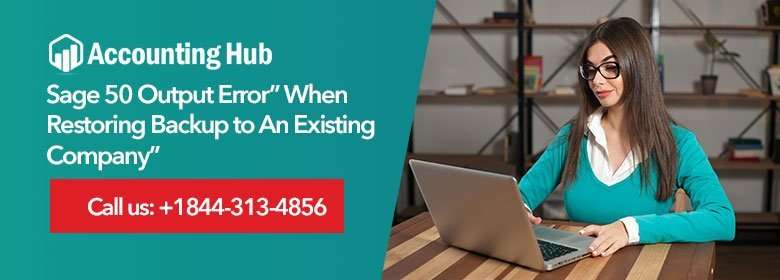While trying to restore your company from CD, you may get the SAGE 50 OUTPUT ERROR and avert you from taking further steps. You might have gone all or half-way through the restore steps and still continues to get the output error message.
Reasons of Sage 50 Output Error to Occur
- Damaged files present in the backup
- Damaged Sage 50 installation
- Damaged WMI (Windows Management Instrumentation) component
- The Restore procedure was interrupted
- Outdated data files present in the data path
Resolution Steps for Fix Sage 50 Output Error
The following lines highlight tested methods for you to attempt to resolve SAGE 50 OUTPUT ERROR. If you feel the need to contact an expert to assist you through the steps then feel free to reach our Accounting Problem professionals.
Total Time: 30 minutes
Create a Fresh Company using Restored Data
💠 Open to Sage application but leave the company closed
💠 Click on File> Restore > Browse then look through to the location of the backup
💠 Click on Backup then click OPEN
💠 Click on Next
💠 Click on “Create…restored data” and select Next
💠 Now, click on all the required files (required only the Company Data)
💠 Click on Next
💠 Click on Finish
If the Windows Components are Damaged
💠 First close down Sage
💠 Press on Windows + R keys to open the Run prompt. In the provided space type in MSINFO32 and hit OK.
💠 Now, open to Sage and attempt to restore the backup by following the above steps (Step I)
💠 Verify the error is resolved, if not go to the next Step.
Repairing Sage
💠 Click on Start then click on Control Panel
💠 Click on Remove/Add Programs (or Programs & Features)
💠 Now, from the programs list click on Sage 50 Accounting, then click on Change
💠 Select the Repair option then click on Next
💠 This will start the repair process. This will take a few moments.
💠 Once the Repair process completes, open to Sage and confirm the error is resolved
Change the .ptb to Zip
💠 Copy a back up to the desktop
💠 Next, rename the .ptb to .zip
💠 Next, move the unzipped folder to the data path
If the Files in the Data Path are Outdated
Another ways to resolve the error is to create a fresh data path using Sage Database Repair Utility. The creation of fresh Local Data path utility will help generate new Sage 50 data path directory with the default files.
The above-discussed steps should help you resolve your error. However, if you find the error unresolved even after performing the steps, then you should immediately contact Accounting Problem Sage 50 technical support Service and allow our experts to help you. We have a team of experts standing by 24/7 to help you fix your error. Simply dial on or email us at support@usingpos.com. Our professionals are also available via Live Chat support.