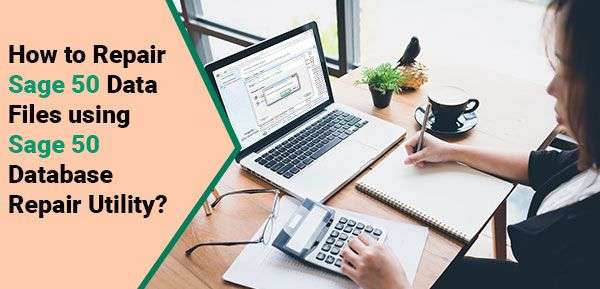Sage 50 is one of the best software in the market for accounting. It is a one stop solution for all accounting needs. All kinds of tasks become easier with a software like Sage 50 as it helps in organizing all tasks in a better way. There can be circumstances where the user might face Sage 50 data files using Sage 50 database repair utility problem with software like occasional errors. However, there is no reason to worry as Sage experts are always there to resolve all your issues in a proper way.
Let us discuss one such issue where users have to use Sage 50 Database Repair utility for repairing Sage 50 data files.
Similar Article :Sage 50 database engine on computer [server] is unavailable
Steps for Repair Sage 50 Data Files Using Sage 50 Database Repair Utility
Total Time: 35 minutes
First the Tool Needs to be Started
🔶 Once the tool is started, all files that are required for the tool to function properly will be extracted.
🔶 The user has to then choose the link to see the Sage knowledge base article. 🔶 With this, one can find know more about the tool.
🔶 The End User License Agreement needs to be read carefully by the user. Click on Agree. After that, user can start using the tool.
🔶 There are 3 options there within the tool like remove pervasive, installing pervasive and creating new local data path.
Removing of Pervasive
🔶 Removing of Pervasive utility will help in un-installation of Pervasive from the local system. This utility is in conjunction with the Install Pervasive utility. It is essential for ensuring that all users have logged out and Sage 50 has been closed. There will be a reminder for the user.
🔶 The starting attempt of downloading the Pervasive will normally fail. Just run it again to successfully uninstall the Pervasive.
Installation of Pervasive
🔶 The Install Pervasive utility can be used to install Pervasive to the local computer and correct it with required updates. This is used with Remove Pervasive utility. Log out and Sage 50 has to be closed before it.
Creation of the New Local Data Path
🔶 The Creation of New Local Data path utility helps in generating a new Sage 50 data path directory with default files. Users can also copy a Sage 50 company file in a new data path directory for testing the existing company with the fresh data path.
🔶 Users should use ‘Create New Local Data path utility’ only with the help of Sage experts to do it safely.
🔶 The location of the new data path needs to be verified.
🔶 The ‘Company to Copy’ feature will aid in moving the full directory from the previous data path to the fresh created path. Smart Posting or Pervasive running on the system might lead to copy feature not working. Users can manually end these services by going to Services.msc.
For copying a company to the new data path, the user needs to copy the complete directory. This includes backups, attachments, etc. This can be a long process and depends on various factors. The users can manage INI files that help in reverting back to the initial data path.
- The users can choose the original data path and then ‘Make Active’. Close the Database Repair Tool.
Get in touch with Sage experts at usingpos.com to know the further steps and use the Sage 50 Database repair Tool in a safe way without harming the system or data files.
Conclusion :
The usingpos.com is a Sage trained team of experts who can help in giving resolutions for any kind of Sage error. They are available round the clock for any kind of assistance. This Sage customer support team has vast experience and immense knowledge regarding the Sage software. Contact this Sage 50 help desk team directly on the toll free number.