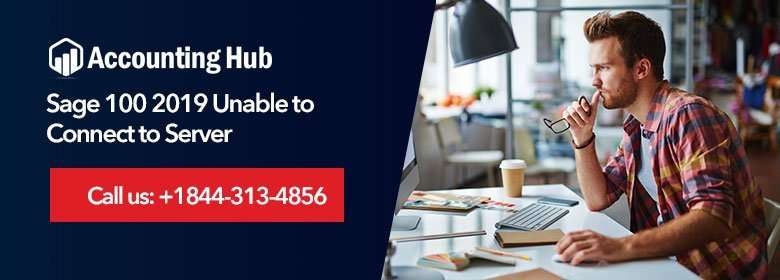Sage 100 is an innovative accounting solution built for small/mid-size businesses. The solution provides easy to use, supreme features, and robust customization to promote productivity and simplify the workflows.
Sometimes, when users attempt to connect Sage 100 to the server an issue may arise and hamper the smooth workflow of the company. You will receive an error with an error message stating an issue: Unable to Connect to Server.
Cause of Sage 100 2019 Unable to Connect Server
- Permissions on Application Server’s firewall not permitting communication through the workstation.
- Incorrect Port/ Server Name/ IP Address
- Problem in the Network DNS
- Running Firewall Security program
- “Session.pvk” has been corrupted
Read More-: Create a Backup for Sage 100 Contractor
Resolution of Sage 100 2019 Unable to Connect to Server
Total Time: 35 minutes
Verify the Correct IP address / Server Name is appropriately Entered at the Time of Workstation Setup
🔹 Browse to “…\\MAS90\\Launcher” file folder on the workstation.
🔹 Open to the Sota.ini file.
🔹 Find [Servers] section. You will find the IP address / server name is been listed followed by the text: [1=]
🔹 If you see the IP address/ server name isn’t correct, you need to type-in the appropriate Server Name / IP address. You may also uninstall Workstation Setup and then reinstall it.
🔹 Verify the port isn’t blocked by firewall program and is open for connection.
🔹 Check and validate the server name/ IP address and port have been entered appropriately in icon properties. To do so:
🔹 Find the Sage 100 workstation icon and right click on it. Next, click on properties
🔹 In the Target verify the server name / IP address and the port are accurate
Create an Inbound & Outbound Rule for Sage 100
🔹 Open to the Administrative Tools: Windows Firewall with an Advanced Security Console
🔹 Select the Inbound Rules from the left pane of console
🔹 Right-click on the “Select New Rule” option
🔹 Choose Port and click on Next
🔹 Select the Specific Local ports and type in the correct port number for Sage 100 then click on Next.
Note: The default port is set [10000]. However, the port numbers are usually selected at a time of Sage 100 installation
🔹 Click on the Allow Connection option and click on Next
🔹 Select Domain, Private, Public and click Next
🔹 Create a name for the new rule. Also, add a description to identify the rule used for Sage 100. Click on Finish to close
🔹 Now, follow the same steps to create an Outbound Rule
Replace the “Sessions.pvk” & the “Locate.pvk” files (for Sage 100 Premium/Advanced Edition Only)
🔹 Have users log out from the Sage 100 program
🔹 End the Service or Application running the Sage 100
🔹 Open to Sage 100 Advanced server and rename the “Sessions.pvk” & the “Locate.pvk” files within the “…\\MAS90\\ Lib\ Appserv” folder where Sage 100 is installed.
🔹 Next, view the Start Menu and click on Application Server Configuration
🔹 New “Sessions.pvk” & the “Locate.pvk” files are created automatically and restore the original grid.
Read Also-: Configure An Email In Sage 100 2019
Final Words :
The above resolution steps should be able to fix your issue. In case, the issue still continues to hamper your system, kindly give us a call. Accounting Problem provides best Sage 50 tech service to customers in resolving any Sage issues. You can also reach us via Live Chat Support or by sending us a mail at support@usingpos.com.
💠FAQs💠
How does Sage 100 Database Connect?
Sage 100 Database Connect is designed to let you connect to your Sage 100 Database from a variety of applications and devices. The connection process depends on the application or device you are using to connect
Reasons Why it may not be Able to Connect to Server
🔹 There are a few reasons why an individual may not be able to connect to the server. One of the most common reasons is that the computer may not have the correct software installed. If this is the case, then the individual will need to install the correct software in order to connect to the server.
🔹 Another common reason why an individual may not be able to connect to the server is if their network connection is faulty. If this is the case, then they will need to troubleshoot their network connection and fix any issues that may be present.
🔹 Finally, if an individual is having trouble connecting to the server because of their browser, they will need to change their browser settings in order to fix the problem
What is Sage 100? How to Fix Connection Issue ?
If you are having trouble connecting to Sage 100, please check the following:
🔹 Make sure that your computer is connected to the internet and that the correct port number has been assigned to your computer.
🔹 Verify that you have the latest version of Sage 100 installed on your computer.
🔹 Make sure that you are using the most recent security updates for your computer.
🔹 Try accessing Sage 100 from a different device or from a different network location