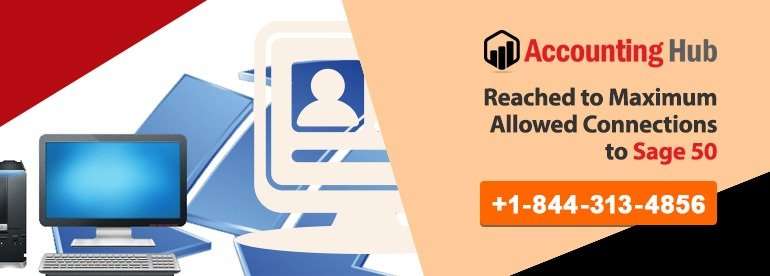Are you getting bothered by recurring Error: You have reached the maximum allowed connections to Sage 50 Accounting? There could be several reasons that perhaps is triggering this error type.
In this article, we shall be elaborating in detail the main causes of Error: You have reached the maximum allowed connections to Sage 50 Accounting and some ways to fix the same.
Causes of Error: You have Reached the Maximum Allowed Connections to Sage 50 Accounting
Here are some of the reasons that could be prompting this sort of error:
- Set up a single user license.
- Other software applications that count on Pervasive.
- Pervasive working as pre-load on the server.
- Pervasive not using correct user count in SageReg.exe for Quantum.
- Incorrect installation of Pervasive or Sage 50.
- Sage 50 Smart Posting service functioning on non-Quantum version.
- Pervasive service is disappeared due to a corrupt or partial Pervasive installation.
- Outdated anti-virus.
- Latest Service Release missing.
- Wrong authorizations on the shared data folder.
- Inaccessible files in data path or your business.
- Connection issues with the server.
- Multiple PCs with the identical system name.
Read More-: How to Void or Reverse an Inventory adjustment in Sage 50
Solution Error: You have Reached the Maximum Allowed Connections to Sage 50 Accounting
Total Time: 30 minutes
Single-User License or an Installed Third-Party Application that Counts on the Pervasive Database
💠 If you have a single-user release, the app cannot be setup on a network.
💠 The Sage data must be kept on a local drive of the system where software is setup.
💠 To make use of Sage over a network, buy a multi-user license.
💠 You need to multi-user license if using different application that also counts on Pervasive
Sage 50 Smart Posting Service Functioning on Non-Quantum Version (though has a single-user license)
💠 A dedicated server will use a Pervasive license if the Smart Posting service (any release) is functioning on the server. With the Quantum version, you should add a new license to Pervasive so that Smart Posting can function without snooping with the existing number of licenses.
💠 To rectify this problem discontinue the use of Smart Posting service on the server or separate machine. It is best to deactivate it.
💠 The error could trigger by Smart Posting performing on a machine on either Quantum or non-Quantum releases, as it should only function on the server.
Extra User Licenses have been Procured
💠 Go to Help, About Sage 50, and Confirm right serial number matches to the number of user licenses you have procured.
💠 If the new serial number does not tally, then you have to upgrade single-user license to a multi-user license or add more new licenses.
Pervasive Functioning as an Application on the Server
💠 Go to server, find Pervasive.
💠 Do right click on Pervasive and choose Stop Engines and Close.
💠 Opt Yes when asked.
💠 Open the Pervasive service.
💠 Check it doesn’t reoccur.
Start Pervasive on the Server Again
Pervasive Not Carrying Correct User Count in SageReg.exe for Quantum
💠 Go to server; do right click on Sage 50.
💠 Choose Properties, Shortcut, and then choose Open File Location.
💠 Find the file SageReg.exe and click twice
💠 Choose Key Status and select Check Key State.
💠 Write the User Count besides the Permanent license sort.
💠 Choose Sage 50 Activation, and then press Activate.
💠 If the activation was complete, come back to the Key Status and choose Check Key State.
💠 Check that the user total for the permanent license showing one extra to your subscription level (i.e. 5 user license should display a user total of 6) if you are using Quantum.
💠 If the activation was not complete, fix the activation problem first
💠 Check all of the PCs are able to link.
Impaired Pervasive Installation
💠 First, uninstall Pervasive
💠 Run Repair tool
💠 Upgrade to latest Service Release
💠 If steps 1-3 do not resolve the problem on the machine, then recap steps 1-3 on the server.
Outdated Anti-Virus
💠 Upgrade your anti-virus subscription
💠 Check Sage 50 runs without errors.
Inaccessible Files in Data Path
💠 Close and then Start Pervasive on the server
💠 Find your data path
💠 Remove .lck, .tmp or .ptl files.
💠 Locate company directory
💠 Remove .lck, .tmp or .ptl files.
💠 Restart server and all machines.
💠 Run Sage 50 on the server and all machines, then check it runs without errors
Read Also-: How to Activate Sage 50 2022 Serial Number
Final Words :
If you are searching for more answers in regard to Error: You have reached the maximum allowed connections to Sage 50 Accounting, In this article, we’ll cover what happens when you reach max connections and how to prevent this from happening in the future. We’ll also suggest some strategies for managing your network so you can continue growing your business even when Sage has reached its limit.
💠FAQs💠
What is the Problem? Already Reached Maximum Connections
If you have already reached your maximum number of connections with Sage, do you have to close the program?, Yes, if you have reached your maximum number of connections with Sage, you will need to close the program in order to continue using it. This is due to the way that Sage calculates how much data you can use each month. If you don’t close the program, Sage will continue to use up all of your data limit until you do, and
Sage 50 Already Reached Maximum Connections. Do i have to Close the Program?
If you are experiencing an issue with Sage that has already caused you to reach your maximum connections, you may be able to fix the problem by closing the program.
To close the program, click on the “X” in the top right corner of the window. This will close all open windows and tabs, and return you to the Sage main screen. From here, you can click on “Help” in the top left corner of the screen to get help with resolving your issue.
How to Delete the Duplicate User?
🔹 Firstly go to settings
🔹 Click manage users tab
🔹 Press delete option to delete the name of the user which you want to