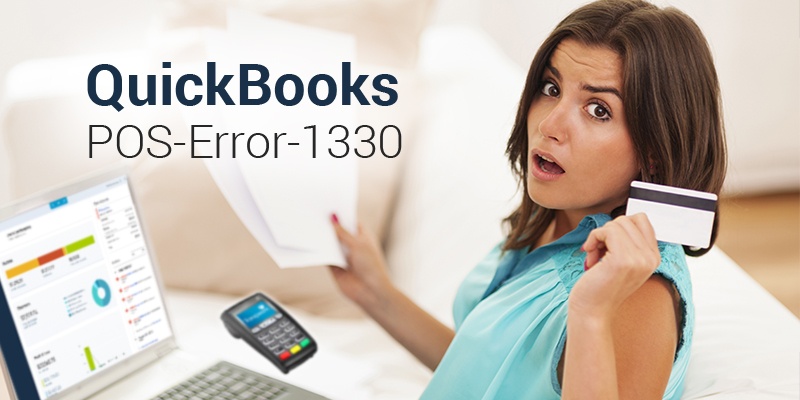QuickBooks POS Error 1330 indicates an invalid data signature while attempting to reinstall POS version 7 on Windows XP. We can mark it as a fatal error that the user usually encounters during the installation of the POS updates released by QuickBooks. While installing the software update the error occurs and the error 1330 is displayed.
The user faces this fatal error due to the assigned digital signature to the cab files in the background. These digital signatures are dated and compared to the system date. When the error occurs the user needs to reset the system date. This error is actually a Windows error. It is recommended to uninstall the POS to fix the damaged data cab file.
Steps to fix QuickBooks POS Error Code 1330
- Download the Point of Sale update
- Shut down all the Point of sale POS services and processes by the below steps:
- Open Task Manager -> Go to the Processes tab
- Shut down the following processes:
- qbpos.exe
- QBPOSDBService.exe
- QBPOSShell.exe
- End up the following POS services: QBPOS Database Manager vXX (where XX refers to the POS version you are using)
- Search services.msc
- Going to the Services window -> Search for QBPOS Database Manager vXX (where XX again refers to the POS version you are using)
- End up the POS service and close the services window.
- Erase the data of the product update folder:
- Click Windows Start -> Select Open Windows Explorer
- Show the hidden Windows folders
- Search in the left window to C:\Documents and Settings\All Users\Application Data\Intuit\QuickBooks POS XX\Update (where XX refers to the maximum number of versions used).
- Click a file -> Choose Delete -> Confirm to delete. Follow the same process until the folder is empty.
- Once done close the Windows Explorer and update POS service by using the downloaded file.
In case the issue still continues you can restart your computer in the Selective Startup mode and update Point of Sale through the external update file. Then uninstall and again reinstall the POS software and finally update Point of Sale using the external update file. In case you face any inconvenience or are hesitant to follow the steps you can contact QuickBooks POS support. The experienced QuickBooks experts will guide and assist you to fix your Point of Sale error 1330 and successful product update. You can connect with them through the email support mode and live chat option.
How to reach us
Alternatively, you can choose to connect with QuickBooks POS Support that is a reliable QuickBooks consulting firm hiring top QuickBooks professionals. They are efficient in handling errors and seamlessly resolving them. They assure complete resolution in a minimum wait time. Call to the toll-free number / and garner the best QuickBooks POS services.