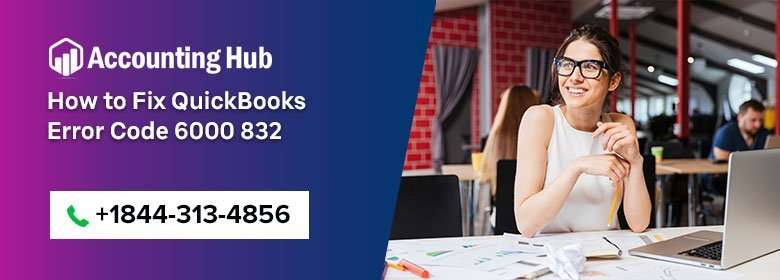QuickBooks Error 6000 series is associated with company file issues. Usually, this error is followed by 3 or more digits. The QuickBooks Error 6000, 832 is linked to .nd file issue or issue with the hosting. The error can occur when users host the company file on a different system or server.
Why QuickBooks Error 6000 832 Come
This error can occur on both network and local setup. Choose the suitable set up from the given options and perform the steps.
When you Open the File Locally
This means that you are accessing a file saved on the same computer in which QuickBooks is also installed.
Steps for Fix QuickBooks Error 6000 832
Total Time: 30 minutes
Rename .ND & .TLG Files
💠 Open to the folder where the company file is saved.
💠 Look for the files with the same company file name with extensions (.ND & .TLG).
💠 qbw.tlg
💠 qbw.nd
💠 Right-click on each files and click on Rename. Next, add “OLD” at the end of the name. (example: company_file.qbw.tlg.OLD)
💠 Open to your QuickBooks and attempt to sign in to the company file. Verify the error is resolved.
Open Sample Company File
💠 On the “No Company Open” window, click on “Open a Sample File” then select any from the sample company files list.
💠 If the sample file opens without error, copy the QuickBooks file on Desktop.
💠 If the same error appears when opening the sample file, you should repair the QuickBooks installation files.
Apart from the above solution, you can also attempt to:
💠Restore a backup
💠Use ADR to restore your backup
To learn how to perform these steps feel free to contact the QuickBooks support team.
When you open the file over a network
This means that you are accessing the company file that is stored on a server or another computer. Follow the solutions given below:
Check whether the Hosting is Turned on, on Each Workstation
It is suggested to have one Server or PC to host the company files.
💠 Press on the F2 key on the keyboard. This will open the Product Information window.
💠 Find the Local Server Information. The Hosting has to be turned off.
Rename .ND & .TLG Files and Rescan/Restart the Database Server Manager
💠 Open to the folder that has the company file stored.
💠 Look for the files with the same company file name with .ND and .TLG extensions.
💠 Right-click on each files and click on Rename. Next, add “OLD” at the end of the name. (example: company_file.qbw.tlg.OLD)
💠 Next, restart the QuickBooks Database Server Manager and scan the company file again.
💠 Click on Start, select All Programs, and select QuickBooks then click on QuickBooks Database Server Manager.
💠 Click on Scan folders tab.
💠 Highlight the folder that has the files stored, then click on Scan.(If no folder is present, click on Add folder)
💠 Verify the company files in question shows the “QuickBooks company files found” heading in the bottom box.
💠 Attempt to re-open the file and ensure the error is resolved.
Get help from assistance
The professionals at Accounting Problem are well trained and available to help you deal with QuickBooks issues and errors. Simply dial to or email at support@usingpos.com to get reliable services. The professionals are also available to offer service via QuickBooks Live Chat Support.