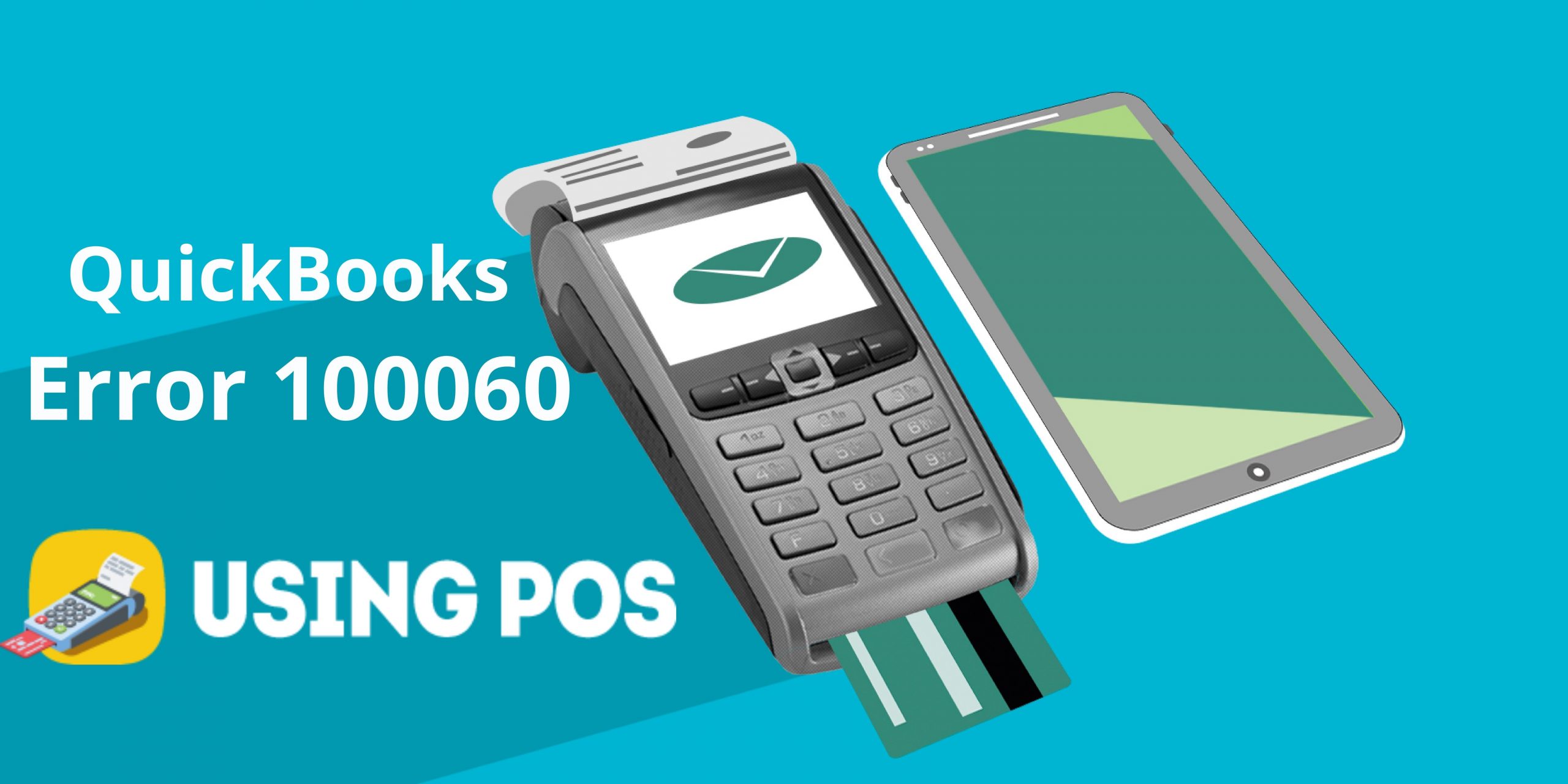Along with many benefits, QuickBooks also has some error issues. QuickBooks Error 100060 is one of the most common error issues you might be facing. In this blog, we discuss how to fix the QuickBooks error 100060 including symptoms and causes. This error usually happens while trying to run the financial exchange for the first time for the specific account. No need to worry, below information clear your all queries.
What is QuickBooks Error 100060?
This error message appears on your screen when the user tries to process the financial exchange using the QuickBooks POS (Point of Sale) for the first time. This error blocks you from further processing or freezes your current window.
What are The Causes Behind This Error?
There are several reasons due to which this error appears on your screen, some of the major causes are listed below:
Cause 1: After login into your QuickBooks, the QuickBooks administrator doesn’t permit you to look forward due to internal error issues
Cause 2: In QuickBooks, your very first transaction may be the account was already made active. This thing leads to error issues.
How to Fix This Error?
Before stepping in to resolve any issue, the user has to ensure the reason behind it. So, you can pick a suitable solution and resolve this error in a minimum time period to avoid the loss.
Total Time: 10 minutes
Solution: If the problem appears due to cause 1, then you need to perform the below-mentioned steps:
💠 The initial step is to open the company preferences
💠 Hit the click on the “Cancel” button
💠 Now, you have to select the File and then click on the “Company/Logoff”
💠 Choose the “No Company Open Screen” option from the drop-menu list
💠 After this, login into your company files as an admin
💠 Hit the next click on the “Windows” section and choose the “Close All”
💠 The next thing you have to select the file and then open the Preferences as the company in Point of Sale
💠 Open the “Financial Preference” section
💠 Now, you have to select the “Financial Preference as the head”
💠 Click on the “Accounts and verify” for all accounts that are given under the basic and advanced field.
Solution: If an issue appears due to a second cause, resolve it with these guidelines:
💠 Firstly, you have to open the QuickBooks accounting software
💠 Then, open the Edit menu and choose the “Preferences”
💠 Now, you have to open your “Accounting” section and choose the “company Preference” option
💠 The next thing you have to do remove the “Use Account Numbers” check box
💠 Hit the Ok button and moving forward with on-screen guidelines
💠 From the QuickBooks Point of Sale button, you have to choose the “Financial Exchange” option
💠 Open the Edit menu and hit the click on the “Preferences” and then Accounting
💠 Once you are done with the above steps, then open the Company Preferences menu
💠 Then, you have to choose the “Use Account Numbers” checkbox to reactivate the account number feature
💠 Hit the OK button to finish the program.
Solution: If your accounts still have brackets and you are unable to locate the correct account, then the user required to create a new account:
💠 Open your QuickBooks menu and click on the “Lists”
💠 From the drop-menu options, you have to choose the “Chart of Accounts”
💠 Hit the next click on the “Account” and then choose the “New”
💠 After this, you can easily access the account that you want to open
💠 Select the correct account type and give it a proper name
💠 Enter all required details in the given fields
💠 Hit the OK button and then close the “Chart of Accounts”.
Once you finish this process, then the QuickBooks POS and again open the “Company Preferences Window” and then select the “Account Checking” option for both basic as well as advanced. Check and must be sure that there are no brackets
Conclusion
Thank you for reading this blog, we hope the above information was useful for you to fix the QuickBooks Error 100060. So, you easily track the business programs without any interruption. For more queries, get in touch with QuickBooks Help Desk.
Frequently Asked Questions 🔔
Q1. Is Any Tool Available in QuickBooks to Fix the QuickBooks Error 100060?
Ans: No, there is no tool available to fix the QuickBooks error 100060, you have to fix it manually by performing the suitable solution. Before going to proceed to fix the error, the user has to sure about the reason and then choose the appropriate solution.
Q2. Why Does QuickBooks Error Code 100060 Appear?
Ans: This error usually happens when the administrator finds any mismatched information. Protocols of QuickBooks immediately block you and an error appears on your screen. To repair this error, the user has to go back to the previous page and enter the correct data.
Q3. How Can I Set up The POS Server in QuickBooks?
Ans: Firstly, you have to create a backup file. Open the file menu and then choose the file. Now, you have to uninstall, reinstall and update the QuickBooks. Then, close the QuickBooks Desktop POS on all workstations. Sync the license data and click on the “POS server” to view all options. Restore the data file and you are all done with this process.