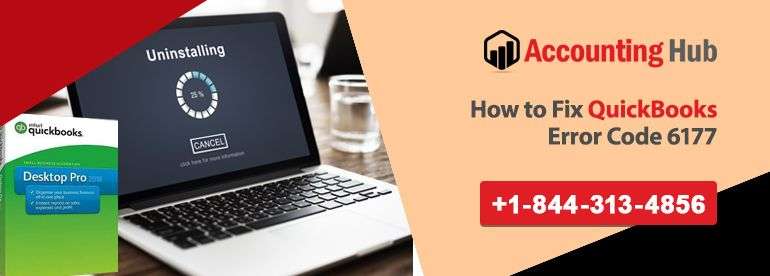QuickBooks business accounting software has become the premier business accounting software in the business market today. Despite its recognition among major business companies around the globe, QuickBooks isn’t resistant to occasional problems that need re-installation. A clean or complete un-installation is the initial and the most crucial step to take.
Steps for Uninstall QuickBooks
Perform the steps below:
- Click on the Start Menu and select Settings
- Now click on the Control Panel
- Click on Add/Remove Programs button
- Go through the program list and locate your QuickBooks programs, if found select it.
- Click on Uninstall, Change or Remove Programs If prompt, click on OK button to uninstall your QuickBooks.
- Also, locate QuickBooks Product and Remove Programs listings and click on Uninstall, Change or Remove Programs to remove the listings. Click on OK button if prompted.
- Right-click your mouse and click on Delete on the folders:
- For Windows 2000/XP if there are no other installed Intuit products on the computer. You can rename the folders. Just right-click on the folder and select Rename.
- For Windows 7/Vista, delete the folders and replace it with that username for the account that you have been using.
- Restart the computer to confirm any alteration to the registry which occurred when uninstalling the QuickBooks.
Read Also-: How to Install Uninstall Plugins in QuickBooks
Useful tips for Uninstall QuickBooks
- If you are attempting “clean” uninstall only as part of QuickBooks re-installation or the system contains other related applications which you don’t want to uninstall, then copy the folder and paste it in the Program Data folder. You have to move the copied folder to another location for the moment. This will save the data file for re-installation or other applications.
- It is best to always create backup for any company file before performing QuickBooks un-installation. The information in these files can come in handy and may be essential for tax purposes or useful during the re-installation process in the future.
- Programs such as CCleaner also tends to hold features to clear other data files from the computer, that include Web browser cookies, recent document history, and more. Therefore, these programs have an additional significance that allows you to clear/clean redundant data, as a result, increase the computer’s security.
- Wise Registry, CCleaner, and Reclean Cleaner are well-reviewed clean-up utility Registry. These great tools also happen to be free.
Caution
- Tampering with the Registry files in the computer can potentially damage the computer. You need to be extremely careful when editing/altering the Registry. Always remember to back up the Registry prior to making any changes.
Final Words :
Following the given steps and guidelines will definitely allow you to successfully uninstall your QuickBooks. If you have any trouble while following the instruction or require extra help, contact our QuickBooks software support team. Call us, or send us a mail at support@usingpos.com stating your query/problem and we will definitely help you out. We provide guidelines and resolution steps for any QuickBooks problems. Our experts are also available via QuickBooks Live Chat Help Desk.
👉 Frequently Asked Questions
What happens on uninstalling QuickBooks?
No, you will not. Your data is secure since it is kept in a different folder from the Quickbooks application files. As a result, whether you remove or restore QuickBooks, it is not erased. However, when deleting QuickBooks, we suggest that you establish a backup of the business file.
All user settings and application data are deleted when you delete QuickBooks desktops from your PC. The corporate file, on the other hand, is not erased since it is kept independently from the programme files.
Once you restore QuickBooks on your machine, you will still be able to acquire your business file, but you will have to restore all of the options. You will also need to rebuild all of the templates.
How do I restore my data if I didn’t create a backup file?
If you don’t have a backup file and you deleted your company file, then you won’t be able to recover your accounting data. On this outdated web page, you might still utilise windows pc software programs that have been loaded, but you must use a Windows Installer configuration. (Converted desktop applications obtained via the Market will not be included.) You will be shown a single collection of several of these apps, together with information about the origin and stack pointer of each, as well as options to uninstall or change those applications.
What can I copy from the migrator tool when moving QuickBooks to another system?
Here’s what gets copied with the migrator tool using QuickBooks when uninstalling the accounting software from one system and moving it to another.
▪ Multi-user configuration: When you use QuickBooks Windows in an inter setup, the layout will not be moved to your new pc.
▪ Payroll and payment setup: Whether you have employment or transaction systems configured on your old machine, you will need to sign in once on the new laptop as part of our attempt to secure your information.
▪ Intuit Data Protect: remove it on the old pc, login in on the new machine, or go through the setup procedure. All prior copies will remain accessible.
▪ Older Business Files: Any company records you have just not viewed in a while will not be copied. QuickBooks only replicates the last three company files that have been accessed. Any further files must be moved manually or restored from Intuit Data Protect.
▪ Backup files: Any regular backups that you have generated will not be replicated.
If I uninstall QuickBooks from my system, then how will I activate the software on another system?
You’ll require the product and license numbers to activate a trial version of QuickBooks. Once the verification process is complete, QuickBooks will be activated and all the features mentioned in the plan you bought will be available.
You can find these details in your Intuit account under the purchase option. If you bought it from a third party, then you can find the details on the package of QuickBooks desktop CD/DVD that you received after your purchase.