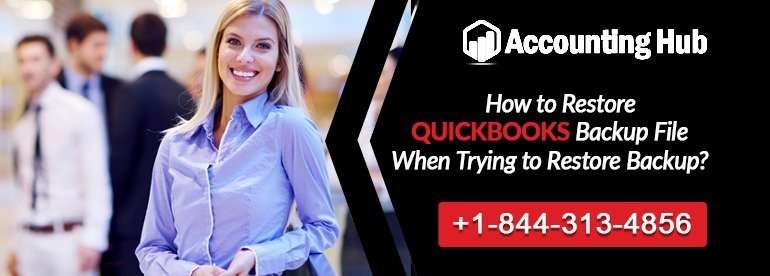QuickBooks desktop enterprises are designed to provide the best possible accounting solutions to the small and medium-sized businesses. The automated accounting software allows the users to store and backup a large chunk of data to facilitate their future reference/use. That is why an error such as ‘Not able to restore backup file‘ while restoring the saved data can be quite a daunting prospect.
There is, however, help available through the accounting hub QuickBooks Premier Support team, immediately. Alternatively, there are some solutions which can be done at the user’s end to try and resolve the error.
Causes of Restore Backup File Failed when Restoring a Backup
Sometimes, while trying to restore a file that has been backed up before, it fails to get restored, creating the error. This may occur due to the following reasons:
- The restored file may contain special characters
- The file (backup) was restored over another company file
- The backup file was created in a different version of the software
- The file is not a backup file at all
- The company file on which it is restored is damaged
- The backup is restored from a USB drive to another network drive
Steps to Resolve QuickBooks Unable to Restore Backup
Total Time: 30 minutes
Solution 1
Presence of special characters, such as /,\,<,>,&, ! Or $ in the file name can create problems. To resolve:
💠 Locate the company file, and right-click on the name. Select RENAME
💠 Now, enter a new file name without the special characters, and press ENTER.
💠 Check if you are able to restore the backup file. If not, proceed to solution B.
Solution 2
Take care not to overwrite an existing file, while restoring the backup. To avoid overwriting:
💠 While saving the file, the window will ask for where to save the file. Suggest a standard location.
💠 In case a prompt appears saying ‘FILE NAME ALREADY EXISTS – WANT TO OVERWRITE’? click ‘NO’
💠 Now, change the file name of the backup file to be restored, before saving it.
Solution 3
💠 If you have backed up the file on a USB drive or a Network drive, ensure that you first copy the file to the desktop, before restoring it.
Solution 4
💠 A damaged company folder can also cause the issue of not being able to restore a backup file. To resolve the issue, create a new folder and copy the backup file to this new folder. Then try restoring this backup file to check if any error appears.
Solution 5
💠 Change in the versions of the software
💠 A backup file can be restored to a ‘NEW’ version of the QuickBooks software, but not to an older version. For example, you can restore a backup made in QuickBooks desktop version 2016 to QuickBooks desktop version 2017 or 2018, but not vice versa. Check if you are restoring it to an older version and if so, immediately switch over to resolve the error.
Solution 6
Is your company file damaged? Then it is mandatory to resolve the data damage on the company file, before restoring the backup file. Only then you may be able to proceed with the ‘restoring of backup’ file.
Contact for QuickBooks Support
Try the above troubleshooting steps, to check for the location of the problem. If you are not able to identify the cause of the error, call our accounting hub QuickBooks Online Support help desk for fixing the issue. The QuickBooks technical support team comprises of help desk experts who can assist you in finding the exact problem and resolving it instantly.
Backup files and their restoration process are quite an essential part of working with QuickBooks. Hence, call for help whenever required to take full advantage of the software and its features.