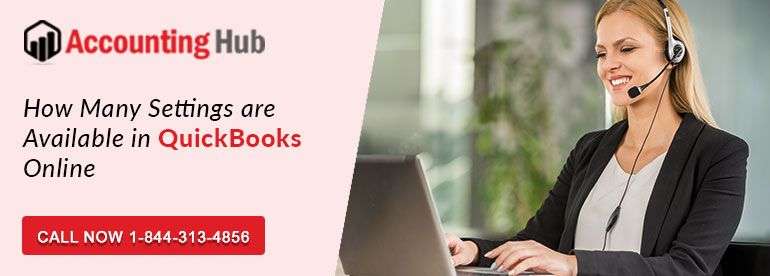Sometimes, it can be very challenging to find the most suitable accounting software for your business. Among all software (Available in the market), QuickBooks online is the most recommended bookkeeping software. This software provides many native offers to ease your business accounting and to track all processes in one place. But to take all advantage of your software, you need to gain complete knowledge of all about its services and applications. This blog will tell you completes about the “How Many Native Offerings are available in QuickBooks Online”
Learn everything about the QuickBooks online service, features, benefits, and factors. These presentations give you a clear vision of profits and losses including all financial transactions. All new services of this software add a layer to the high-security module.
QuickBooks Online Specialization
QuickBooks online services fulfill your all business essentials to swift your business profits. With this software, you can run all accountancy process to get analytical assistance. They schedule your work process with accurate timings/dates and gives you specialized reports which are more in-depth to find out where you need to more focus or from you get more profits. What’s you find special in your reports with QuickBooks online are listed below:
- Inventory Valuation Detail
- Inventory Worksheet
- Sales by product/services worksheet
Steps to Update QuickBooks Company Settings are Mentioned Below
- Go to the home screen and then to company settings and choose the gear menu and then click on the tab of company settings present below the column heading
- If you want to make changes in the contact information then click on settings navigator and then company bar, present in sub-menu. Then click on the icon of pencil so that you can edit the contact info present in sub-menu detail, from here you can make changes in company information
- Customer address could also be added to it, so that clients can contact you or can send you the payments. In order to have detailed information of this field, click on the question mark and then click on the save option before you proceed further
- For editing the sales settings, click on the option of sales bar present on pencil icon from the sub-menu of ‘sales from content’. You can customize or edit the messages in message section, which you want to send to the customers
- To make the changes in expenses Settings, go to the settings navigator and select the expenses option, to edit click on the sub-menu if ‘bille and expenses’
- For editing or changing the payment settings, go to the top menu and click on settings navigator, then to edit the payment settings select payment tab
- For changing the sales form, an advanced tab is there, which will allow you to adjust the settings. To check the automation settings, go to automation sub-menu and right click on it. Automation of bill payments could also be done and you can also do lots of things with customer’s invoices
- Once all the settings are done and you are satisfied with the changes, click save.
QuickBooks Setting Up the Email Services in QuickBooks Desktop
For Outlook: Create an email profile in Outlook, first of all. In case you have one already, then proceed towards the next step. Gather information like how the setting up of Outlook 2003 and 2007 is done as your client. Get the setting of Outlook done in QuickBooks.
For WebMail: In order to get QuickBooks connected with the secure webmail, first of all go the Edit menu of QuickBooks, choose the preferences and click on send forms. Select the webmail and click on add. Now from the option of drop down, select the service provider and type the email address. Don’t forget to check mark the Use Enhanced Security and then click on OK. If asked then login to your account. Username and email could differ with the one, you use to get connected to QuickBooks. A login page of webmail service provider will appear, login to it through your access.
Connecting With The Regular Webmail: Go to the Edit menu of QuickBooks and choose the preferences and then click on the send forms. Select webmail and after that click on add. Choose OK, after filling add email information. After doing it, click on OK.
Final Thoughts
Hopefully, the above-mentioned data is sufficient to know about the “How many Native Offerings are available in QuickBooks online” including its services and facts. With the information, choose the right plan or services for your business growth. It will help you to know how much QuickBooks online software is beneficial for your business benefits. For more queries, do a QuickBooks live chat with QuickBooks expertise or send all doubts to this email address support@usingpos.com. The team of QuickBooks expertise provides 24/7 online services to clear your all queries.
FAQs
What are the Four Types of Products and Services QuickBooks Online Uses?
This article talks about the four different item types that QuickBooks tracks: inventory items, non-inventory items, services, and bundles. This helps you categorize the products and what they are used for so you know exactly how to get them entered into QuickBooks. You can also see what is included in your bundle by selecting General Ledger > Bundles.
What Services do QuickBooks Offer?
QuickBooks offers a range of services to help with creating, tracking and managing your company’s finances. They offer features like creating and tracking invoices, keeping track of bills and expenses, printing financial statements for your business, tracking employee hours and run payroll, tracking inventory, simplifying taxes, accepting online payments, scanning receipts and more.
How Many Payroll Offerings are Available in QuickBooks Online?
QuickBooks Online Payroll has three plan options: Core, Premium, and Elite. The main difference between the three plans is the extent of your features, including how much is offered beyond automatic payroll. For starters, it comes with a free trial for the first two weeks. Users who sign up within that time period can try out the core option for free before deciding if they want to upgrade to premium or elite.
What is Merchant Services in QuickBooks Online?
Merchant Services is a feature in QuickBooks Online that enables credit card and eCheck processing. It also shows help for QuickBooks Payments, QuickBooks Payments, GoPayment by QuickBooks, and more.