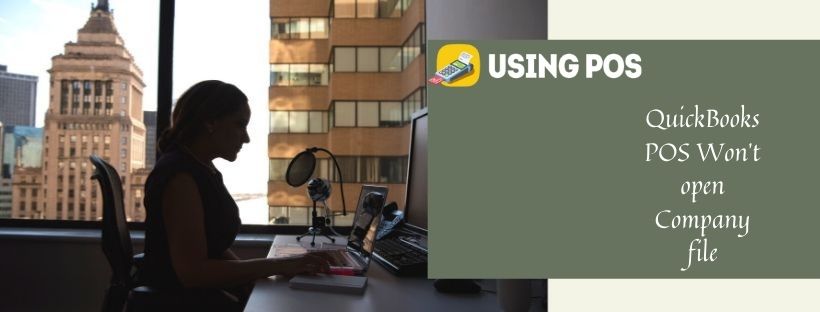With company terms & conditions, you can delete all the company’s data and start over a new QuickBooks account within 60 days. While opening the company files in your QuickBooks Won’t Open Company file you may get the following error message:
♻ Failed to open company
♻ QuickBooks Won’t open
♻ Error: Unable to connect to your company data file
♻ Login to company file failed
♻ Connection is broken
♻ No need to worry, here you get all unique solutions with proper guidance.
Causes of QuickBooks POS Won’t Open Company File
There are so many causes of this error while you trying to open the file in QuickBooks Desktop point of sale, all are given below:
♻ When the company file is corrupted or damaged.
♻ If the connection is lost while connecting with the company file.
♻ When it is unable to sign-in your document and database service manager is not running.
♻ This may also cause the reconnection of the network with the company data file.
♻ When POS is downloaded as a customer workstation instead of a network server.
♻ When the database management server is not running
♻ When POS is trying to reconnect the Company file
♻ When a user upgraded his QuickBooks Point of Sale software and used Windows XP SP2 Operating System.
How to Fix QuickBooks POS Did Not Open Company File
To fix this error, there are all possible ways:
Troubleshooting 1: To Restart the POS, You Need to Follow This Steps-:
- To close the POS, choose the window start icon and go to the services.MSC then click Enter.
- To search and configure Intuit Entitlement services and QBPOS database manager, you need to follow these steps:
- To select the higher version, go with a double-click on Intuit Entitlement services vX.
- From the drop-down option of startup type, click on the General tab and choose Automatic and make sure about service started is to begin.
- Then click on the Logon tab and select Local System Account which allows service to Interact with Desktop.
- Then, click on the Recovery tab and go with Restart the services which are selected from the options of First, second and Subsequent failure.
- After that, click on APPLY then Ok.
- To check the configuration file, open the company document again.
Troubleshooting 2: To Make the Test Company File, You Must Know About These Steps:
♻ Firstly open POS then click on the Create new company and select NEXT.
♻ From the Company field type Test and then create.
♻ Go to the Test file. Note and select file > company operations> Next.
♻ Click on the Open existing company, select your company document and go with NEXT.

Troubleshooting 3: To Restore The Company’s File Backup, You Follow These Instructions:
♻ The select file then goes the company operations> Restore from backup and then select NEXT.
♻ Then Browse to an alternate backup file and navigate the QuickBooks Won’t Open Company file.
♻ Select the recent backup document and click on NEXT and your all data restore.
Troubleshooting 4: To Change The Company File Name, Follow These Short Steps:
♻ Click on the company file then right-click on the file name and enter on Rename from the drop-down options.

♻ To see the new name, re-open the company file.
Related Post:
Multi User Setup for QuickBooks Desktop POS
How to Contact us?
If you still face any issue or any query regarding QuickBooks, you can directly with our customer service team via or mail us at info@usingpos.com. For instant solutions, you can chat with us via Live Chat.
🔔 Frequently Asked Questions 🔔
Q 1. How to check the properties of the company file when QuickBooks won’t open or error when opening the company file?
Ans:
👉 Open the File Explorer
👉 Locate the company file of QuickBooks that you are not able to open
👉 Right-click on the file and then choose option Properties
👉 Click on the Advanced option
👉 Remove the tick mark from the checkbox named Compress and Encrypt
👉 Click on the OK button and you are done.
Q 2. How can I stop the automatic opening of QuickBooks Windows to fix QuickBooks won’t open or error when opening the company file?
Ans:
👉 Open QuickBooks by pressing the Ctrl button
👉 It opens up the no company open window
👉 Now open the file by searching it
👉 Then press and hold the ALT key
👉 Then click on the Open button.
Q 3. How to change the location of the company file to resolve QuickBooks won’t open or error when opening the company file?
Ans:
👉 Open the C: drive in the File Explorer
👉 Create a new folder
👉 Now, open the QuickBooks folder having company file
👉 Press the Ctrl key and then open the company file
👉 You have to right-click on the file
👉 Then select the option Copy
👉 Go to the New folder in C: drive
👉 Right-click and select the Paste option
👉 Now try to open the company file in QuickBooks.