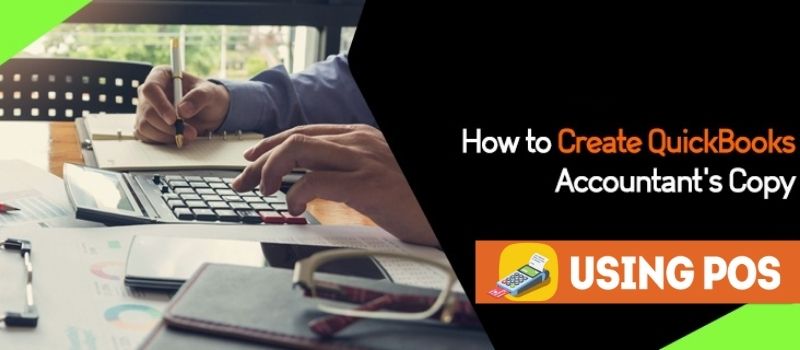QuickBooks is software with features that make accounting operations easy, one of them id creating QuickBooks Accountant’s copy. Since this is accounting software at times you might need to share the data with a third party or the accountant. As required the accountant might have to make certain changes to the file that you have sent him/her.
However, it is impractical for you to give the file and wait until the changes are made and returned to you, so for user’s benefit QuickBooks have an accountant’s copy. This enables you to continue to make changes to your file while the accountant makes his/her changes in the accountant’s copy and later on both files can be easily merged with the changes. This article will provide you with the steps on how to create QuickBooks Accountant’s Copy.
However, before creating the Accountant’s Copy you must ensure to put a dividing date. This will allow you to enter any transaction after the dividing date on creating the Accountant’s Copy.
In the Accountant’s Copy file the accountant will be able to enter transactions that are on or before the dividing date, however, while the Accountant’s Copy is active there will be few restrictions on what you can enter or do to the file. Ensure that you move the restrictions only after you have imported the changes that were made by your accountant.
How to Create QuickBooks Accountant’s Copy?
The Accountant’s File can be delivered to an accountant in three different ways; you have to decide how you want it to be delivered. You can either use the e-mail service, but you cannot use this if the file is too large. Or you can use the storage device to send it or the Intuit Web service to send the Accountant’s Copy.
Create the File
- Select File > Accountant’s Copy > Client Activities > Save File.
- Click on the Confirmation that you want to make the Accountant’s Copy and then select Next.
- Select the Dividing Date.
- Then select Next
- If you want you can change the file’s location and the filename as suggested by QuickBooks for the accountant’s copy. To ensure that the file has .qbx extension.
- Select Save.
- Transfer the .qbx file of the Accountant’s copy to your accountant.
Creating and Transferring the Accountant’s Copy with Intuit Web service
- Select File > Accountant’s Copy > Client Activities > Send to Accountant.
- Select the confirmation icon to state that you want to create an Accountant’s File. Then select and click on Next.
- Select and enter the Dividing Date
- Click on Next
- Next, you have to enter and re-enter the email address of the accountant.
- Next, enter the name and e-mail address of yours.
- Select and Click on Next.
- To encrypt the file you need to make a password for the file transfer. To ensure that you share the password with your account so that he/she can open the file. Also, you have to give the Admin password to your accountant of the file.
- Select and Click Send.
Limitations You Have While Accountant’s Copy Exists
There are certain limitations that you will face while the Accountant’s Copy exists.
Transaction:
- Transactions can be worked on only after the dividing date.
Accounts:
- No subaccount to an existing can be added but a new account can be added.
- Existing accounts cannot be merged, edited or made inactive.
- New accounts can be edited or made inactive by you.
Lists:
- Lists can be edited and items can be made inactive.
- List items cannot be merged or deleted.
Reconciliation
- Accounts can be reconciled
- The reconciliations done will include current transactions will be save but cannot be undone. The current period is referre to after dividing date.
- On importing accountant’s changes any reconciliation or undoing a reconciliation done by your accountant will undo any reconciliation done by you.
On receiving the file you can remove the restrictions from the Accountant’s Copy by following these steps.
- Choose File > Accountant’s Copy > Remove Restrictions.
- Once you are sure that you want the restrictions to be remove go to the checkbox, select it and then click OK.
It is recommend that you should work on the current period while your accountant makes the changes in the period before dividing the date. If you still face issues creating QuickBooks Accountant copy, then feel free to get in touch with our QuickBooks POS Solution Helpdesk on the live chat.