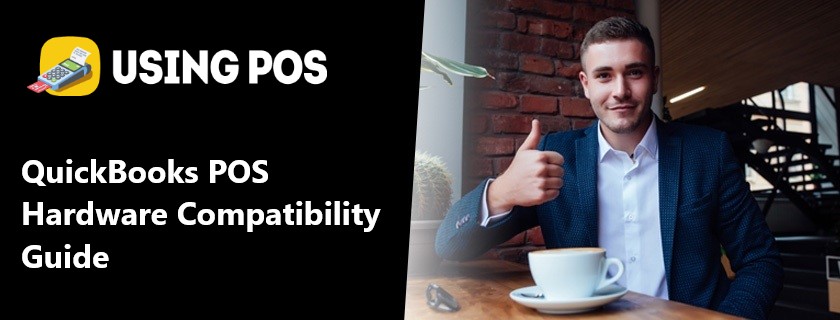QuickBooks POS gives any merchant a powerful platform for drawing more customers and maintaining an accurate inventory count. Selecting hardware that is most compatible with the QB POS solution can be difficult.
Update Your Retail Store with New Point of Sale Hardware
The QuickBooks POS Hardware compatibility guide makes your selection easier, we have highlighted some of the most compatible hardware, best for your business needs. Hardware devices such as bar-code scanners, receipt printers, card readers, and cash drawers will provide fantastic service for businesses.
QuickBooks POS developed by Intuit provides a powerful platform to a retailer for maintaining the inventory and bookkeeping accurately. For better performance of QuickBooks POS, it is a compatible task to choose hardware, especially when you have many different products in the market.
To make this process easier, Usingpos has created a list of hardware that is useful for the user such, as a barcode scanner, receipt printer, cash drawer, and card reader.
Why Need QuickBooks POS Hardware Compatibility Guide
🔰 Barcode Scanner
Honeywell Hyperion 1300g is a super bar-code scanner, providing the aggressive and durability scanning required for about any retail application. It has an 18 optimal scan range and comes with an optional presentation stand, making it a great choice.
Apart from the Honeywell Hyperion 1300g, you can use other USB bar-code scanners with your QuickBooks POS. You should check the performance of the selected bar-code scanner that reaches your requirements.
🔰 Receipt Printer
QuickBooks POS solution is compatible with a variety of receipt printers, even the popular Star’s TSP100 and the Epson TM-T88 line. The QuickBooks certified kit includes the Star TSP100 thermal printer that offers near-silent and reliable printing.
Quick Books POS is also compatible with the Epson TM-T88 printer. Another two alternatives are the Seiko Caliber RP-E receipt and POS-X EVO Hi-speed printers.
🔰 Cash Drawer
Mostly the cash drawers are connected to the receipt printer in order to receive the open signals. You can pick up almost any cash drawer available on the market. Just make sure you choose the right cash drawer that meets your software security and installation requirements.
QuickBooks certified kit includes the MMF Val-U-Line. This gives you a firm and reasonable medium-duty cash drawer. While, heavier duty drawers such as the MMF Advantage, provide the durability required in rough and high volume retail environments.
Related Post:
QuickBooks Pos Inventory Adjustment Issues and Solutions
A firm and durable card reader should have the ability to embrace the abuse of constant daily card swipes while sending precise card info. QuickBooks certified kit includes the MagTek MiniWedge. Other card readers such as POS-X XM95 and the IDTech MiniMag, also offer similar ease to use and longevity.
🔰 Card Reader
🔰 Mobility
There are different paths to add inventory management mobile tools to the QuickBooks POS solution. The more traditional technique involves batch data collector, which can synchronize with the store’s inventory, to allow users to take out inventory counts from the check-stand. The Honeywell Optimus – mobile data collector is most recommended.
GoPayment is a brilliant addition to mobile payment, inventory, and other mobile tools. This software can easily run on iPads, iPhones, or Android devices, and enable users to take inventory quickly and more efficiently. With an extra attached encrypted card reader, you will have a fantastic mobile POS device for trade shows and line busting.
🔰 UsingPOS Specialized Help for QuickBooks Point of Sale
If you want to know more about QuickBooks POS Hardware Compatibility Guide or minimum system requirements, Our help service is available 24/7 to assist you with any QuickBooks matters. We also provide service via emails info@usingpos.com and Live Chat help link on the website.
🔔Frequently Asked Questions🔔
🔰 How to Install the Compatible Driver for QuickBooks POS Hardware?
🔹 Open the File Explorer into your Windows system
🔹 Go to the QuickBooks POS folder
🔹 Search and open the folder of the driver you want to install
🔹 Double click on the .exe file to run the installation of the driver
🔹 You get step-by-step instructions to follow for installing the driver.
🔰 How to Do Set up After Installing the QuickBooks POS Hardware?
🔹 In QuickBooks, click on the File menu option
🔹 From the drop-down menu, select the Hardware Setup Wizard option
🔹 Then choose the hardware type that you are going to connect
🔹 Click on the Next button
🔹 Now follow the instruction that you get on your screen
🔹 The instructions help you to connect and test the hardware.
🔰 Is it Important to Update the QuickBooks System for Using QuickBooks POS Hardware?
Yes, it is important as you required compatible QuickBooks products with hardware. So make sure that both QuickBooks and QuickBooks POS are updated and the hardware you are using is also the one that supports the updated version with its updated driver.