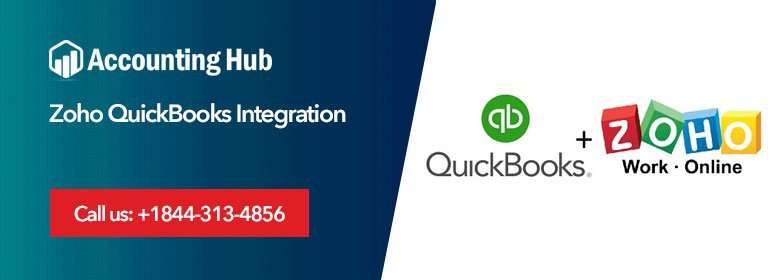QuickBooks Online permits Zoho inventory integration to perform accounting work in coordinate with inventory management. Through this integration, users can easily access the invoices, sales, and purchases recorded in QuickBooks in Zoho inventory. Moreover, one can keep tabs on entire information including automatic and manual data transfer. Let explore in-depth about Zoho QuickBooks integration.
Benefits of Integrating Zoho with QuickBooks
- Import all your contacts and accounts from QuickBooks to Zoho
- You can access data remotely
- Permit Mapping capabilities to ensure all information gets deposited into their accurate places without overwriting or deleting
- Export the credit notes, bills and invoices associated with payments from Zoho to QuickBooks
Prerequisites of Integrating Zoho with QuickBooks
- Require an active account associated with QuickBooks Online
- If the multi-currency in Zoho inventory is turned On, then you need to switch on the same in QuickBooks too
- It does not permit multiple QuickBooks organization to connect with Zoho Inventory
- The organization which you are attempting to connect should have a country like the US
- Verify that both organizations should have the same base currency
Steps for Setup Zoho Inventory in QuickBooks Online
Total Time: 35 minutes
Process of Setting up the Zoho Inventory with QuickBooks Online is Easy
💠 Initially, you have to log in with Zoho Inventory account
💠 Discover the Integration option located on the sidebar
💠 Close the Accounting button
💠 Hit on Connect to QuickBooks option located next to QuickBooks Online
💠 This will redirect you to QuickBooks Online Sign-in page
💠 Write the credentials to continue with the integration
💠 Once you successfully login to the QuickBooks, you have to choose the organization if there are multiple organizations
💠 Choose the preferred one you need to connect with Zoho Inventory
💠 Now Hit on Connect Button to complete the integration process
Integration Configuration
💠 After you associated with QuickBooks successfully, you will be redirected on Zoho inventory account to complete the configuration of the integration
💠 Now you require to configure the settings so that you can import and export from QuickBooks Online to Zoho inventory without any issue
Things you can Import with Linking Zoho with QuickBooks
💠 Accounts: The accounts associated with QuickBooks will be introduced as the accounts in Zoho by default. Both these accounts get synced, but the modification made in a previously set up accounts in Zoho inventory will not be reflected in QuickBooks.
💠 Customers contact details: All contacts log of the customer stored in QuickBooks will be imported as customers
💠 Vender details: Vendor contacts present in QuickBooks gets imported as vendors after integration of Zoho inventory
Don’t worry about existing accounts and contacts; they have no impact with this import. You can easily view the details about import. It gets reflected in Zoho account automatically
How to do Task of Exporting after Completing the Configuration of Zoho QuickBooks Integration
💠 Select the module you need to export from Zoho Inventory to QuickBooks online like Payments, credit notes, bills, payments, etc.
💠 Choose an adjustment account for invoices & bills
💠 Pick a suitable account in which you need to record write-offs, and bank charges for invoices
💠 Things to note:
💠 A credit note is automatically created and gets linked with the corresponding invoices in QuickBooks when an invoice is written off
💠 If you select the payment with bank charges, the payment account is first accounted as an un-deposited fund before initiating a suitable bank account, including bank charges
💠 You are permitted to export transaction generated with the contacts imported from QuickBooks
💠 The basic details like name, phone number, address, and primary email gets automatically created along with contacts when exporting a transaction with Zoho inventory
Map Taxes in Zoho QuickBooks Integration
To do this, you need to enable taxes in both QuickBooks Online account and Zoho Inventory:
💠 Choose an existing tax in Zoho Inventory, or you can also create a new one
💠 After selecting the tax, you have to choose the corresponding QuickBooks tax that you wanted to map
💠 Make sure both taxes have identical tax rates
💠 Do the initial setup and configuration
💠 Don’t forget to hit on Save Button to redirect on the details page
Create Invoices from QuickBooks and Pushed it into Zoho Inventory
Here is the list of steps you can follow to push the bill generated in Zoho to QuickBooks:
💠 Locate home page
💠 Discover Timesheet
💠 Click on Reports
💠 Hit on Billing
💠 Select the bills that you want to push
💠 Click on QuickBooks button
💠 Once done, the selected bills get pushed into QuickBooks
💠 You are not allowed to push the same bill again
💠 There must be local currency if Multicurrency feature is disabled
Wrapping-up:
I hope the above information helps you to perform Zoho QuickBooks integration to import contact details and push time logs and bills in QuickBooks. In case you need to resolve any query related to the same or any other fundamentals on the same domain, reach the QuickBooks Technical Support Number . The expert advisors are there to address all your issues. You can do a live chat with professionals while implementing the steps. We assure the team members will take the authority to rectify all your concerns and provide you better assistance in time. You can also send the team an email along with doubts.