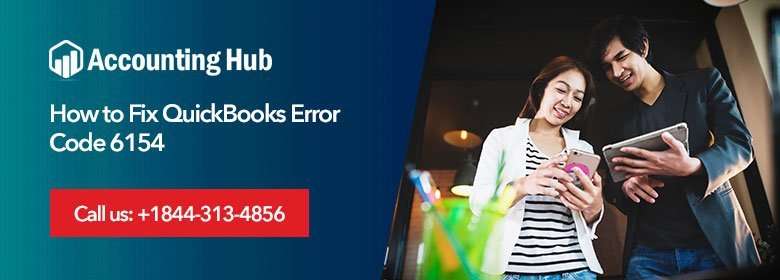QuickBooks assist you in many ways and provide you a combination of the latest tools, information, and best support for small and medium-sized business owners. Invoice plays a big role in business. While paying the invoices user and associates might do mistake, like entering the wrong amount on the check or issuing a check to the wrong person. In such cases, you can use the void the check before starting. Voided check remains with the application registry but the amount changes to zero. Check number, date, and payee also remain on the registry as a record of the voided transaction.
Steps to Void a Check in QuickBooks
Below points helps you to void check in QuickBooks
💠 Open the QuickBooks Desktop and click on “Banking” option
💠 Go to option “Use Register“
💠 Now click on the account from which check was written
💠 Click on check number you want to void to select
💠 Click on Edit option and then click on the Void check
💠 Click on yes is the system prompts you regarding if you want to void the check in the current period. It will update the company journal with the date on which the check is voiding, also it changes the check amount to zero. If you just want to void the check using the date on which check was created then click on No, it will not update your company journal but your check will be seen voided
💠 Now click Record to complete the void
Total Time: 35 minutes
How to Void a Paper Check with QuickBooks
💠 Open the QuickBooks
💠 Click on “Banking “and “Write Checks“. Now click on the account from which the check was written under the Expenses section.
💠 Now mention the check number from the paper check to Check Number field space. Now type the date to the date space field. Type “0.00” into the $ field. Now enter the payee name to the Pay to the order field
💠 Click on Edit a void check to void the paper check. If the system asked you to void the check-in current period you can click on yes. This step will update your company journal by avoiding date checks and changes the check amount to zero. You can also click on no if you only void the check with the date on which check is written. This step doesn’t update the company journal but shows the check as voided
💠 Click on a record to finishes the void
How to Void a Payroll Check
💠 Open the QuickBooks Desktop and click on payroll center icon if you use the third party payroll service to process the payroll, you can also click on the “Employees ” option if you process your payroll through QuickBooks
💠 Now click on the down arrow which is situated next to “Related payroll activities in case if you use payroll service, then click “Void Paychecks“. Click on Void paychecks if you don’t use a payroll service
💠 Now mention the date range in the option” show paychecks from and through” option to specify the pay period in which the check was written.
💠 You can press the Tab key to display the checks within that specific period
💠 Now click on the paycheck you want to void, then click on the Void button. After this step goes as per the instructions coming on screen to confirm the void process, prompts may vary as per the payroll service and date range. Once the void process is complete the check amount changes to zero and the word Void shows in the check memo field
💠 Click on done option when asked to close the screen
Contact
Hopefully above steps for resolve void a check in QuickBooks helps you. For any assistance dial QuickBooks support phone number and get connected with the QuickBooks experts. QuickBooks helpdesk is available 24*7 to provide you with rid of the various errors and issues related to QuickBooks. QuickBooks professionals are experts, certified, and have years of experience in the same domain. You can also email at support@usingpos.com or fill the contact form and soon one of the QuickBooks professionals contact you.