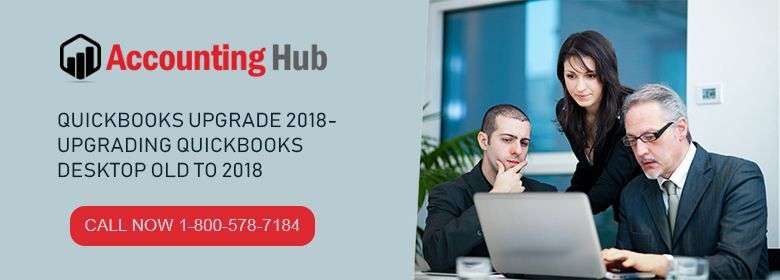Every organization does not matter whether small or mid-sized requires the latest featured accounting solution appropriate to their business. Fortunately, QuickBooks allows you to update to the newest available version. The below write-up will help you to get clarity about Upgrade QuickBooks from Older Version to a New Version. Existing users can easily update the QuickBooks version with the new release. The article is rounded up with a glance at useful features of QuickBooks Desktop.
Steps for Upgrade QuickBooks from Older Version to a New Version
QuickBooks desktop consists of new improved options for the professionals or owners to meet their business requirements. Below information you have to follow upgrading the QB desktop edition:
🔶 You can update QuickBooks Desktop in two ways:
🔶 Automatic
🔶 Manually
Total Time: 34 minutes
For Manual QuickBooks Update
🔶 Below jotted are the steps you need to follow:
🔶 First of all close the company file and QuickBooks Desktop as well
🔶 Now you have to right-click on the QB icon that appears on the screen
🔶 Hit on the Run as Administrator option
🔶 Locate No Company Open Window
🔶 Discover the Help option
🔶 Select Update the QuickBooks
🔶 Click on the Options button and then select the mark-all tab
🔶 After this click on the Save button
🔶 Locate the Update now option and place a mark on the Box which says Reset Update
🔶 Once done select the get update option here
🔶 It will display a message once the update finishes
🔶 After this, you have to close the QuickBooks program
🔶 Open the QuickBooks Desktop again
🔶 In case any popup appears on the screen with the message install update in your system screen
🔶 Click on the Yes button
🔶 Wait till the installation process finishes and then restart the system
Enable a QuickBooks Automatic Update Feature
Below are the instructions:
🔶 Open your QuickBooks desktop
🔶 Find Help menu
🔶 Afterward hit on the Update QuickBooks
🔶 Now wait for few seconds till the Update QuickBooks window to open
🔶 Choose the Options button
🔶 Place a mark on the Yes option to enable the Automatic Update method and Click on the No button if you need to disable the Automatic update
🔶 Hit on the save button and then close it
System Requirements for QuickBooks
System requirements are the mandatory things required to smooth execution of system hardware, operating system, and software covers the requirements. Below described is the system requirement of QuickBooks:
🔶 Operating Systems:
🔷 Windows 7 SP1 (64 bit)
🔷 Windows 8.1(Update 1 with 64-bit)
🔷 Windows 10 with 64-bit
🔷 Windows Server 2008 R2 SP1, Server 2011 SP1, Server 2012 R2, Server 2016
🔶 Required Processor:
🔷 Minimum 2.4 GHz, 4GB RAM for 1-5 users, 12 GB for 10 users, 16 GB for up to 15 users, and 20+GB RAM for 20 users.
🔶 Software Compatibility:
🔷 Permits 100+ integrations of third party applications
🔷 Microsoft Office 2010, 2013, 365 including 32 and 64 bit
🔷 Microsoft Office 2016 with both 32 and 64 bit
🔷 Report exporting needs Microsoft Excel 2010,2013,2016 or Office 365 with 64-bit
🔷 Microsoft Outlook 2010 for contact Synchronization
Upgrading Intuit QuickBooks Older Version to QuickBooks Desktop
The updates are illustrated below:
🔶 Supports Multiple Monitors: It can now support more than one monitor or screen (maximum 3).
🔶 Locate Option inside the Accounts Chart: It is very valued by clients holding various records.
🔶 Report Toggle amongst Accrual basis and Cash: This element is invited with open arms by various clients at present. They can move among financial reports (particularly accrual and cash) without many issues.
🔶 Stamp Proving for Previous Due: This element is particularly focused towards clients who are posting invoices to clients in order to clear the previous dues. The clients who require posting the invoices once more may observe this component to be most helpful and adaptable.
🔶 Keyboard Shortcuts: To make the undertaking of copy as well as paste transactions, QuickBooks has additionally presented with new easy shortcuts appropriate via the keyboard.
🔶 Enhancement of Report of Inventory: Many clients have criticized the implacability of the inventory reports or stock reports while some sections and lines should be included alongside an arrangement of rolling out improvements into the filters. It has emphatically rolled out some prescribed improvements inside these reports.
🔶 Improved Order Fulfillment alongside adaptable scanning of barcode: Improved Order Fulfillment component is said to be most expected change as well as compelling expansion into the QuickBooks Point of Sale (POS) version. Clients now will be able to use the new arrangement of work stream with barcode remote scanning through suitable tools or gadgets.
🔶 Merge sellers: Inside this, the client would now be able to merge up to 4 merchants into the one go. Prior this element, users could team upto two merchants at a time yet now the point of confinement has been expanded to 4 alongside smoother administration of data and information according to the accommodation of the client.
Upgrade Company File
🔶 Click “My Company QuickBooks” and use the right-click option.
🔶 If a certain step of the startup process is broken, you need to run as administrator.
🔶 QuickBooks Desktop & Online Help > Help menu
🔶 From the drop-down menu, select the option Update QuickBooks Desktop.
🔶 Click the Options tab.
🔶 Select checkbox and Mark all.
🔶 You need to click on the Save button before your changes are saved.
🔶 Click on Update now button.
🔶 Hit on Reset update check box.
🔶 Simply click on the Get updates button.
🔶 QuickBooks Software It downloads and installs all the updates.
🔶 Restart your computer and start up QuickBooks software.
Technical Support Help for QuickBooks
Here I am wrapping up the above write-up on QuickBooks upgrade ! It is expected that now you get the awareness of the beneficial features and essential information before proceeding with an upgrade process. If you still in a doubt or need additional insights then feel free to connect the QuickBooks help desk number. If you are not willing to talk over the phone then use another medium to reach the professional team like a live chat or email method. Write your inquiries the team will get back to you as soon as possible!