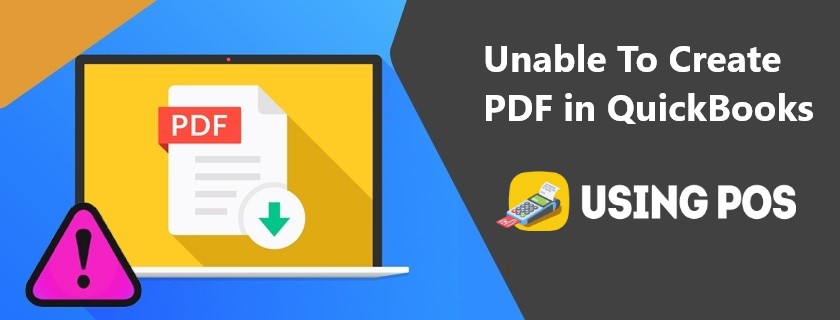QuickBooks’ unable to create PDF is the issue, which is often encountered by the users. Moreover, the PDF utility tool provided is also not able to solve this issue properly. There can be various reasons for this issue to occur, but the foremost reason for this issue to occur is, recent upgrading of the operating system or improper setting of emails.
🔰 Why QuickBooks is Unable to Create PDF
- PDF Converter activation errors, like error -41, -30, 1722 and1801.
- Inappropriate installation of the Pdf converter or the missing pdf file components.
- QuickBooks PDF converter is not active
- Using PDF converter offline
- QB unable to save the form as PDF file.
- Printer driver is damaged or corrupted.
- Due to error “Device is not ready” .
- Due to QuickBooks unrecoverable error.
- Connection issue between system and printer.
- At the time of account reconciliation, the QuickBooks software freezes.
- The print device is not ready to print or there is no proper connectivity with the printer.
- Some issues of print driver occur while operating in the 32-bit application.
🔰 Resolve the issue “QuickBooks Cannot Create Pdf File“
🔰 Solution 1: Reinstallation of the XPS Document Writer for Windows 7
- First, open your QuickBooks software, and from the main screen, go to the Start menu.
- Then, you need to choose the Printer and Devices option.
- Next, find the Microsoft XPS Document Writer from the Search Bar, and click on the remove device option by simply right-clicking on it.
- After that, you will receive a confirmation message, click on the Yes button.
- Further, select the Add a Printer option from the toolbar.
- Now, you need to choose the XPS Port and then click on the Next button.
- Next, Choose the Microsoft group that is given in the Manufacture list.
- Further, tap on the Microsoft XPS Document Writer.
- At last, select the option named Replace Current Driver and click on the Next button.
Related Post:
QuicKbooks Multi User Mode Error
🔰 Solution 2: Prepare the new Template for the Form
- Firstly, Open your QuickBooks Desktop software.
- Then, start preparing a new template according to the form, that is to be used by you.
- Next, modify the transaction according to your requirements, and check whatever you have changed.
- After that create the .pdf files.
🔰 Solution 3: Use of QuickBooks PDF and Print Repair Tool.
- Download and install the most recent version of QuickBooksToolHub.exe.
- After the completion of installation, open the QuickBooks tool hub.
- Select the program problems and now click on QuickBooks PDF & Print Repair Tool to run it.
- Try to save and print as PDF
🔰 Solution 4: Reinstallation or Repair of MSXML 6.0 and Adjust the Window user Permissions for the XPS Document Writer.
🔰 Step 1: Test your Microsoft XPS Document Writer
- Open Menu.
- Select the option print.
- Now Choose Microsoft XPS Document Writer as the printer.
- Print and save .xpsfile to desktop.
- Search .xpsfile on desktop.
The file is not on your system and, no error message is popped-up, check your security setting or .xps file is available in your system and, an error pop-up occurs, then reinstall XPS Document writer.
🔰 Step 2: II. Reinstall Microsoft XPS Document Writer
enable XPS service and XPS viewer before reinstallation of Microsoft XPS Document Writer
🔰 Step 3: Adjust Windows user Permissions for Microsoft XPS Document Writer
- Enable XPS service and XPS viewer before reinstallation, Go to the Window Start Button and open Printers Control Panel.
- Go to the Printer Properties and open it for the Microsoft XPS Document Writer.
- Choose Everyone in the Security.
- Click on Print in the Allow column and place a checkmark in that row.
- Navigate to C:\Windows\System32\spool.
- Choose Printers,
- Select Security under Properties.
- Select Edit, then Add, type Local Service, and Enter.
- Make sure Full Control on Local service, and then select OK.
- Now, check QuickBooks create PDF or not.
🔰 Step 4: Change Security Settings.
An error that can occur when creating a PDF in QuickBooks may be due to the security setting, such as an installed antivirus or firewall. Change the security settings of your software so that it allows the creation of .xps files.
🔰 Step 5: Install or repair Microsoft Core XML Services (MSXML) 6.0
Run System File Checker and repair MSXML 6.0
🔰 Create and Use a New Form Template
Quickbooks is unable to create a PDF due to a damaged template. To resolve this error, create a new template and create a PDF.
🔰 Get Experts Advice for Error Solution
Still facing issues, then make a call to our Usingpos team, for proper guidance, and a quick solutions. Our QuickBooks Product Help team is available round the clock and knows every little detail of the product. To connect with our QuickBooks Solution chat with experts.