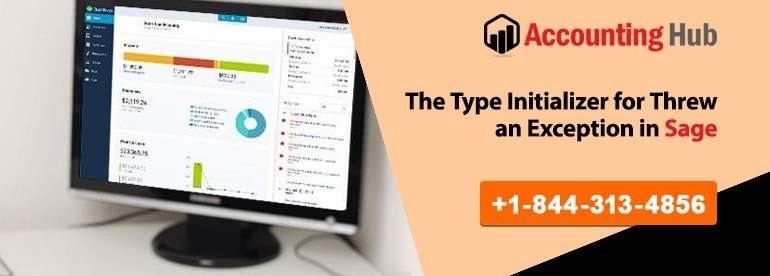Is your business performance getting affected by the recurring error ‘the type initializer for threw an exception Sage’ when you are trying to work on the software application? Well, this error can trigger due to corrupted or misplaced program files.
In this article, we shall be discussing elaborately the prime causes of ‘the type initializer for threw an exception Sage’ error and explore different ways to do away with this issue.
Before we set off to talk over some recommended methods to fix the issue of the type initializer for threw an exception Sage 50’ error, let’s try to comprehend the main reasons that prompt this glitch.
Causes of Type Initializer for Threw an Exception in Sage Error
When you encounter this type of error, you will be seeing the following message on the computer screen:
“Error occurred: -2146233036 The type initializer for ‘System.Xml.Serialization.XmlSerializer’ threw an exception (null)”
Here some of the common reasons that result in “the type initializer for threw an exception Sage’ error:
- There are chances that there could be misplaced or corrupted program files.
- Another thing that can initiate this error is impaired or corrupted Microsoft .NET Framework.
Note: Before you decide to carry out any sort of changes in your hardware or operating system, make sure you take the advice of a Sage expert at our Sage 50 technical support helpdesk number. Without the right guidance, you could end up losing some critical files.
Troubleshoot the Type Initializer for Threw an Exception Sage Error
Here are some recommended solutions that you can try to fix this issue:
Total Time: 15 minutes
Do Away with the Program
💠 To manually delete the program, you need to follow the given steps:
💠 Firstly, take a backup of your company data
💠 Locate and memorize the program and data path of the Sage software
🔶 Go to Control Panel, and click on Programs & Features
🔶 You need to uninstall given below versions of software:
🔶 Sage 50 Accounting
🔶 Sage Integration Services
🔶 Peachtree Accounting
🔶 Sage 50 Intelligence Reporting
🔶 Pervasive PSQL Workgroup
🔶 Sage 50 Payroll Sync Wizard
🔶 Exit from Control Panel
💠 Look for C:\Program Files\Common Files\ (32-bit OS) or C:\Program Files (x86)\Common Files\ (64-bit OS)
🔶 In case you find the same, remove the given folders:
🔶 Peach
🔶 Pervasive Software Shared
💠 Look for C:\Program Files (32-bit OS) or C:\Program Files (x86) (64-bit OS) and if you find the same just remove Pervasive Software folder
💠 Give new name to the program and data path directory
💠 Search for C:\Users\[Windows Username]\AppData\Local. If it is there, then remove Aatrix Software, Sage and Sage Software
💠 Search for C:\Users\[Windows Username]\AppData\Roaming. If it is there, then remove Aatrix Software, Sage and Sage Software
💠 Search for C:\Users\[Windows Username]\AppData\Local\Temp and remove the files
💠 Search for C:\Windows to remove the given folders:
🔶 PeachInst folder
🔶 PAW[Version].ini (Peachtree Accounting for OS)
🔶 PCW[Version].ini (Complete Accounting)
🔶 PPA[Version].ini (Premium Accounting)
🔶 PPAC[Version].ini (Premium Accounting for Construction)
🔶 PPAN[Version].ini (Premium Accounting for Non-Profits)
🔶 PPAM[Version].ini (Premium Accounting for Manufacturing)
🔶 PPAA[Version].ini (Peachtree Premium Accounting Accountants Edition)
🔶 PTX[Version].ini (Quantum Accounting)
🔶 PTXA[Version].ini (Quantum Accountant)
🔶 XML
🔶 Log
🔶 XML
💠 Search for C:\Windows\Temp and delete the files you find there.
💠 Go to Registry Editor: Enter Regedit, and press OK
💠 Look for HKEY_EXISTING_USER\Software and delete:
🔶 Peachtree
🔶 PEACHW Release [digit]
🔶 Sage 50 Email Writer / Peachtree E-mail Writer
🔶 Sage Peachtree
💠 Look for: HKEY_LOCAL_SYSTEM\SOFTWARE\ and remove :Peachtree
🔶 Pervasive Software
🔶 PEYX489ZK
🔶 Sage
🔶 Sage Technology
🔶 Sage Software, Inc.
💠 Look for HKEY_LOCAL_SYSTEM\SOFTWARE\Wow6432Node and remove:
🔶 Peachtree
🔶 Pervasive Software
🔶 PEYX489ZK
🔶 Sage
🔶 Sage Technology
🔶 Sage Software, Inc.
🔶 Exit from Registry Editor
🔶 Obliterate Sage 50 desktop shortcuts
🔶 Reboot your system
Try to Install the Program Again
To install the program again, follow the given steps:
💠 Download the latest version of the Sage 50 software
💠 Follow the instructions to install the software
💠 Reboot the computer once the installation of the software is complete
Uninstall the .NET Framework, if it is Impaired or Corrupted
💠 Click on Programs and Features in Control Panel
💠 Select Turn on or off the Windows attributes
💠 Select + icon beside .NET framework 4.6 Advanced Services
💠 Unmark the ASP .NET 4.6.
💠 Exit from Programs and Features window and reboot the PC.
Still not able to resolve the type initializer for threw an exception Sage’ error? Just dial us at our Sage helpdesk number to speak to our Accounting Problem Sage technical support team.