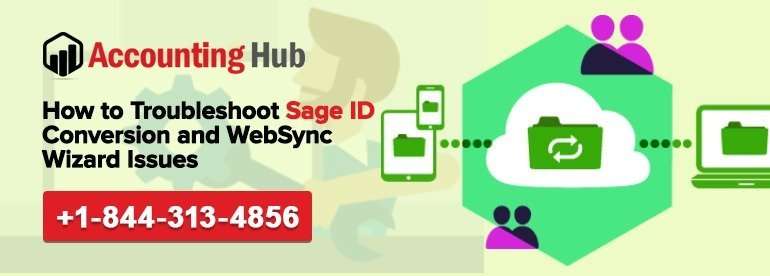Are you searching rigorously online to find out an accurate solution to troubleshoot Sage 50 ID conversion and WebSync Wizard related issues? We can completely understand how annoying it could be when you are on the verge of completing something really important and your software app stops working due to some issue.
If you don’t wish to waste your valuable time and want to get back to your business again, contact our usingpos.com Sage support team now. In this article, we shall be discussing in detail about some of the quick to do methods that will help you troubleshoot the Sage ID conversion and WebSync Wizard issues.
Some of the Warning Signs
When you will be encountering this issue, then chances are you will be getting these as warning signs which you need to pay heed to:
- Nothing transpires when you are making an attempt to run the WebSync Wizard
- No error messages appear on the computer screen and yet able to access all other menu options that necessitate Internet use
- Script error may come about when you trying to look for the ‘Help, What’s New’ option
- WebSync Wizard isn’t launching
- When you are to trying to open Services, WebSync Wizard is not doing anything
- May also be accompanied with an error stating, “Please close all windows before performing this task”
- List window is not countering with data loading until further notice
Causes of Sage ID Conversion and WebSync Wizard Issues
Here are two main reasons that could trigger this issue:
- Impaired or partial installation of Sage 50—U.S. Edition
- Broken UserPref.DAT and DDFs in a business directory
Important note: There could some other reasons that could cause this issue. We would recommend you to call Sage tech support application help to get instant resolution.
Troubleshoot Sage ID conversion and WebSync Wizard issues
Steps for Fix Sage ID Conversion and WebSync Wizard Issues
Total Time: 35 minutes
When an error message appears on your computer screen stating-what’s new’- when you are trying to contact Help
🔷 Firstly, you need to exit from all the opened files of Sage
🔷 After that, look through the program path. For this you need to follow the given steps:
🔷 Press Window Key and E simultaneously on your keyboard
🔷 Look for C:\Program Files (x86)\Common Files\Peach (C:\Program Files\Common Files\Peach on a 32 bit PC
🔷 Now, run the configuration files depending on the version of Sage 50 you are using
🔷 To find the data path, just scroll down and search for the word ‘DATAPATH=’. 🔷 This you will find in the 3rd paragraph from the bottom.
🔷 To find the program path, search for ‘PROGRAMPATH=’ in the 6th or 7th paragraph.
🔷 Give a new name to PTToday folder as OLDPTToday
🔷 Give a new name to ProductServices folder as OLDProductServices
🔷 Next, you need to run the Repair function
🔷 Deactivate any anti-virus software installed in your computer and try to install the latest release again
🔷 Reboot your system and run Sage gain to ensure that it is opening without error
Try to install Sage 50 again to a new Program Path
The best method is to make use of the latest download file when you are trying to install the software again.
Section III: Error followed with an error asserting, “Please close all windows…”
In such a scenario, you need to do the following given steps:
Section I: For inaccessible files
🔷 You need to close your Sage 50 software application
🔷 Reboot Pervasive on the machine you have installed the application
🔷 Lastly, you need to cross check whether the action you have taken is completed or not
For Corrupted UserPref.Dat
🔷 Firstly, exit from the impacted company
🔷 Look for company data folder
🔷 Right-click the UserPref.Dat file and select Rename
🔷 Now, modify the file name to UserPref.Old
🔷 Remove all files that you find have the extension *.DDF from the company data folder
🔷 Lastly, you need to restart the company file and try to carry out the anticipated task to check whether changes made have been applied or not

If you are still not able to get rid of the issue or wish to clear some doubts relating to Sage software app, then feel free to call on our usingpos.com Sage 50 tech support number.