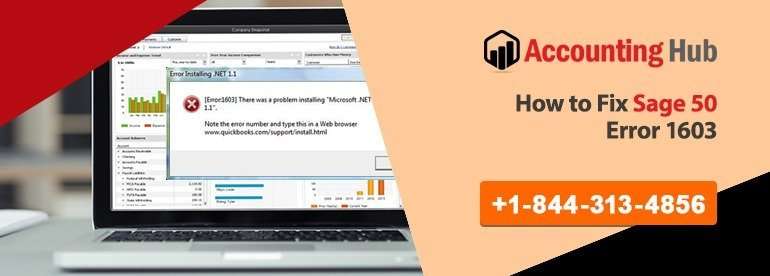The Sage 50 error 1603 happens because of many reasons such as environmental issues, storage problems, firewall issues, and more. Here you get to know more reasons for the Sage error code 1603 in your Sage account. Also, the solutions are mentioned in detailed steps so that you can implement and fix the issue on your own. Just follow the solutions and still facing issues then get in touch with the helpdesk.
Before you decide to proceed with the troubleshooting procedure, please bear in mind that you need to check these things prior that:
Minimum System Requirements for Sage 50
Firstly, you have to ensure that your computer meets the minimum requirements required for the software to be installed. For this, you have to check the following areas:
- Operating System
- Server operating system
- Available Free disk Space – As a minimum 10GB of free space is mandatory
By any chance, any of these requirements aren’t met then we would recommend you to consult Accounting Problem Sage tech support team member for further assistance.
Administrator Authorizations
Make sure you are signed in to the system as a user with the adequate authorization rights to install the software.
Troubleshoot Steps for Sage 50 Error 1603
Total Time: 25 minutes
Deactivate the File Sharing Wizard
For Windows 7 Users:
💠 Go to Start >Click on the Computer option
💠 Select Organize in the top left of the dialog box and Choose Folder and Search Options
💠 Click on the View button and go to advanced settings segment, scroll down and unmark ‘Use Sharing Wizard (Suggested)’ option
💠 Press the OK button
For Windows 8.1 and 10 & Server Operating Systems Users:
💠 Do right click on Start tab and choose File explorer
💠 Select View at the top of the screen and select the Options icon in the toolbar
💠 Select the View Tab and in the advanced settings section, scroll to the bottom and uptick ‘Use Sharing Wizard (Recommended)’.
💠 Click the OK button
For the Time Being Deactivate Anti-Virus and Firewall
Try to deactivate your anti-virus and firewall and then the install the software once again- if this works then it means these software apps are interfering. Here are the steps to deactivate your firewall
💠 Go to Start >then to Control Panel >Look for System and Security >Click on Windows Firewall
💠 Choose Turn Windows Firewall on or off that you can find on the left side of the screen
Choose the Turn off Windows Firewall selection for the different types of network.
Once you are done with the installation process, please make sure you turn the firewall on back again.
Anti-virus and Firewall Exceptions
Need Experts Help : Sage 50 Installation Error 1607
Check SQL Services are Running
If you are trying to upgrade an existing installation of Taxation and are experiencing issues while installing, then probably you may need to check whether your SQL services are running or not. To do so, follow the given steps:
💠 Go to Start and open Run command to find services.msc and press on the ‘Services’ result that gets displayed on the screen.
💠 Check the right-hand side pane to check whether the instance of SQL is running or not (It will commonly be known as SQL Server (SAGESPS) or SQL Server (SAGETAX) lest you have changed its name before)
💠 If it isn’t running, do the rights click on the instance and choose the Start option.
💠 When you do so, SQL Server Agent is displaying as stopped, no need to worry- as this could be the reason
💠 Besides, also ensure SQL Browser is running or not- this should be recorded within the instances and once more, if it is not running, do the right click on it and choose Start.
No More Disk Space is Available
💠 Go to the disk and then right-click on it
💠 From the drop-down menu, select option Properties
💠 In the Tools tab, click on the Disk Fragmentation
💠 After that, click on analyze to do disk analyzation
💠 The wizard opens up on your screen
💠 Then follow the instructions to complete the disk fragmentation process.
Issues in .NET Framework
💠 Go to the Control Panel
💠 In the Control Panel window, click on the Programs and Features option
💠 Now you have to select the .NET framework
💠 Then click on the Repair
💠 When the repair is done, install the framework completely and successfully.
UAC (User Account Control) Settings
💠 Open the Control Panel
💠 Search for the option User account control
💠 In this, click on change the settings of the user account
💠 Then set the User Account Control to the none.
Conclusion
Above, you get to know every piece of information that you need to know to fix the Sage 50 error 1603. The user has to go with the solution that they think it resolves their problem. You can also go with all the solutions if you won’t identify the reason. Then check for error after performing each method. For any queries or problems, connect with Sage 50 customer helpdesk. You have to dial the toll-free number, send the email, or do a live chat with Sage 50 online support team 24×7 by sharing the error screenshot with details. Don’t worry anymore just reach the helpdesk team and get all the solutions to your glitches.
👉Frequently Asked Questions
Q 1. How can I Backup The Registry Before Fixing The Sage 50 Error 1603?
Ans.
💠 On the computer, click on the Start menu button
💠 Then open the Run window
💠 Write regedit and press Enter button
💠 Click on My Computer or Computer
💠 Click on the File option
💠 Further, select the Export option
💠 In the Export range, select option All
💠 Pick a location where you want to save the backup of the registry.
Q 2. What Are The Steps To Remove Registry Keys To Resolving Sage 50 Error 1603?
Ans.
💠 In your Sage software, click on the Edit menu option
💠 Select the Find from the further drop-down menu
💠 Now in the find field, type the key you want to delete
💠Click on the Find Next and delete all the keys that match your search result
💠 If you found that the key is in another folder of the key then delete the whole folder
💠 From the keyboard, press the button F3 and search for the next key.
Q 3. How to Update the Windows Installer to Fix Sage 50 Error 1603?
Ans.
💠 Go to the Start menu
💠 Then open the Run window
💠 Type CMD and then press the Enter button
💠 The window of CMD opens up
💠 In this, type msiexec/unregister and press enter button
💠 Again type msiexec/regserver and press Enter button again
💠 Now the installer is registered again
💠 Restart your personal computer
💠 After that, Reinstall Sage 50 to check for error.