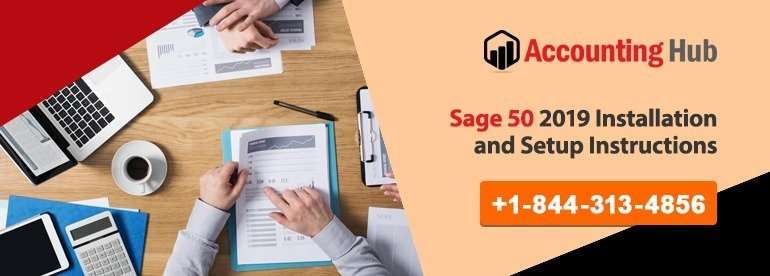Sage 50 2019 is another technically advanced accounting version of Sage 50. The 2019 version of Sage has all new technical and functional features along with the already existing features to extend technical reach. If you wish to upgrade your Sage 50 to Sage 50 2019, first, you need to check whether your system meets software requirements.
Steps for Sage 50 2019 Installation
Total Time: 35 minutes
Installation in a Single System
💠 Select the option: Now, select the Company Data and then go to the location of the files and click on the Program Files.
💠 We recommend you go for default directory and then click on the install button.
💠 If there comes any message from the Firewall, select the unblock button.
💠 Now, complete all the steps of installation.
💠 You have to restart your computer if your system receives any reboot message.
Install Sage 2019 it on a Network
Here at this step, the system won’t allow you to use the same directory for the program files and data files.
To initiate the installation process on the server, follow the steps we are mentioning below.
💠 Select No for the message “Is this the only system running Sage? Now, click on the Next
💠 A Storage Screen Data File will open. This file is for Sage 50.
💠 Don’t be dicey on making it server or not. You need to select one of the options for making it server or not. Select yes and then go to the next step.
💠 To install it without any error, select the installation option and select the location where you want to store the file (Program File and Company File). Now, select the install option (Click on the Default Directory: Always Recommended).
💠 To the firewall warnings that you may receive, click on allow or click on unblock.
Select the option “Share the folder on the Data Screen.” Click on Next.
The Sharing Company Data Screen has all the links of important information. You will require all this information when you start the installation of Sage on your network.
Now that the installation process is finished, you need to activate all the program and open it on all the workstation.
If it is necessary, you need to restart your computer. We also recommend you to restart your system after the installation process is finished.
Sage 2019 Installation on your Computer
💠 Click on the view to explore all important information which will be required at the time of installing your Sage on your system.
💠 Now, verify the authenticity of the information and then click on install button.
💠 Make sure you select the option as per your choice
💠 Click on Finish.
How Our Assistance Can Help You?
You can avail our assistance from our Sage 2019 Technical Support Team, it is available round the clock to give you complete information related to Sage 50 2019 or the issues if you face. Our team technical personnel can provide you with all solution and guidance. To connect with us
- Visit website usingpos.com and use Live Sage Chat Support to avail our service.
- Get connected with us via our Toll-Free Number .
- Send your query on our Official Email Address support@usingpos.com