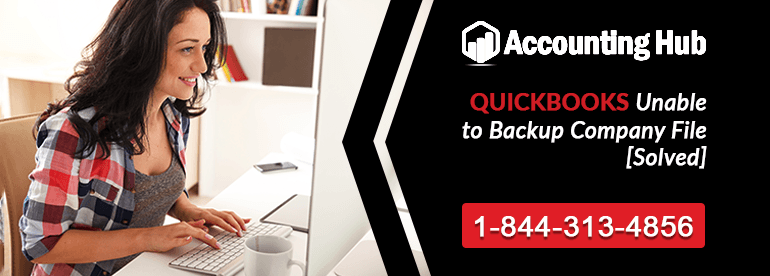QuickBooks accounting software makes it easier for the small and medium-sized businesses to run without any hassles. The software has facilities for backing up company file and data, to ensure it will be easier to reclaim the files whenever necessary, or in an emergency.
File back-up is one of the very mandatory and important processes while using QuickBooks software since it can save us from any accidental loss of data. The QuickBooks customer support team will give all necessary support required for backing up files, in case of any queries regarding the same.
Reasons of QuickBooks Unable to Backup Company File Issue
While trying to create a back-up in the QuickBooks software, the users may encounter an error message, saying the backup was unable to process. The reasons behind this failure to backup company files may be:
- The command for back-up has crashed
- The process for the verification stage fails to complete
- Back-ups on the portable files cannot create
Although the QuickBooks technical support team can take care of any such errors when a call is placed, it can also be resolved at the user’s end, through a series of steps.
Steps to Fix QuickBooks Unable To Backup Company File Error
Total Time: 35 minutes
Rebuilding Company Data
To resolve the QuickBooks error not able to back up files the company file needs to be rebuilt.
🔶 Click open the QuickBooks software, and select ‘FILE’
🔶 Click ‘UTILITIES’ and select ‘REBUILD DATA from the list
🔶 A warning message will be displayed for backing up the data in the file, click ‘OK’ to continue
🔶 Also, ‘RUN’ the ‘VERIFY DATA’ to ensure there are no further data damage
The data rebuild process takes some time to complete. Till then, do not click on anything or move the mouse. The QuickBooks may stall or hang if not left undisturbed while data is being rebuilt. Once the rebuilding process is complete, the data can be backed up.
Backups can be Created on Hard drive
Alternatively, instead of cloud drives, or network server or any other external drives and USB, the data can be stored and backed-up directly on the hard drive. Sometimes, a cloud drive and a network server might have connectivity issues, resulting in errors during a back-up. The external drives or a USB might face similar corruption issues or connectivity problems. Hence, backing up directly on the hard drive might help in making the process easier.
Doing this should fix the problem permanently, and the users will be able to backup data to store it for future use. If the problem persists despite this, then it is time to call in for an expert solution, by contacting the QuickBooks technical support team.
The reason behind a back-up not functioning might be due to the file to be backed up being corrupted. Even a rebuild command cannot fix such a file, and only two sufficient options are there to deal with the issue.
🔶 Restore whatever data is backed-up earlier so that they at least are safe for reuse-
🔶 Open QuickBooks, and click the FILE menu
🔶 Select ‘OPEN’ or ‘RESTORE’ company. This will open up the RESTORE wizard
🔶 Now, click on ‘RESTORE’ a backup or .qbb, and click NEXT
🔶 Select ‘LOCAL BACKUP < NEXT>’
🔶 The backup window opens up, and the further process can be done as per the prompt.
🔶 Repair the current file/data that are creating the problem.
Why Accounting Problem
The backing-up of company files is one of the very essential processes to be completed whenever applicable. Our QuickBooks POS Support team can advise you on the best ways to back up the company files, to enjoy the features of the accounting software without any interruptions. Call on our toll-free Quickbooks Support Phone Number to learn more about the software and other related products.