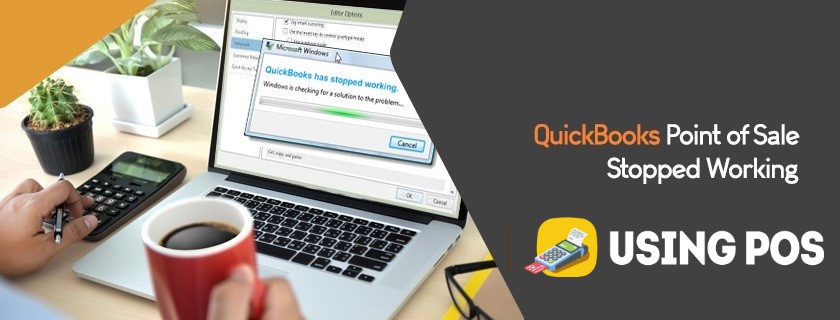When you are using QuickBooks Point of Sale and it stops working or unable to load your company files then this error occurs. You will see a failed message when logging into the company file and can be due to a broken connection too.
“Error initializing QBPOS application log”
Why QuickBooks POS Stopped Working?
⏩ QuickBooks POS installed on the client workstation rather than a server
⏩ QuickBooks POS is trying to connect again to QuickBooks company data file
⏩ QuickBooks POS database service manager is unable to run and is not be able to login into your file
⏩ The connection of the QuickBooks company file is lost
⏩ Damage or corruption into the QuickBooks company file
⏩ QB Company file was migrated to an upgraded version of POS by utilizing a Windows Operating System (XP SP2)
Receipt Printer Stopped Working in Quickbooks POS
Steps To Resolve the Error
Solution 1: Allow the QuickBooks Point of Sale to Interact with the QuickBooks Desktop
💠 Close the QuickBooks POS.
💠 Click on the Windows Start menu, then type Services.msc, and after that press the Enter button.
💠 Configure the Intuit Entitlement Service:
💠 Tap the Double-click on the Intuit Entitlement Service.
💠 Click on the General button, right from the Startup Type field, choose Automatic and make sure the status of the Service is Started.
💠 Visit the Login button.
💠 Choose the Local System Account and then click on the Allow Service in order to interact with the Desktop.
💠 Click on the Recovery button, after that choose to restart the Service.
💠 Click on the Apply button and then press OK.
💠 Configure the Database Manager of QuickBooks POS:
💠 Tap the Double-click on the QuickBooks POS Database Manager X.
💠 Visit the General section, go to the Startup type field and click on the Automatic option and make sure that the status of the service is started.
💠 Visit the Log-on button.
💠 Click on the Local System Account and then press Allow Service in order to interact with QuickBooks Desktop.
💠 Click on the Apply button and then hit the OK button.
💠 Open your QuickBooks Company file again.
Solution 2: Make Test Companies File and Try Again
🔵 Open QuickBooks Point of Sale.
🔵 Click on create a new company from Start Company window, and after that click on the Next.
🔵 Type Test in the Company Name box, and after that click on the Create button.
Open your Test file
Note: In case the test file is unable to open, then apply a Clean Re-installation for QB Point of Sale. This can be caused by the program error.
🔵 Choose the File menu> visit the Company operations, and then click on the Next button.
🔵 Click on the open existing company, select your company file, and then click on the Next button.
Note: In case the given steps don’t fix the issue, then proceed to the Solution 3.
Solution 3: Restore The Backup
📛 Open QuickBooks POS and choose the Test company file.
📛 Select the File menu> and then click on the Company operations.
📛 Choose Restore from the backup and then click the Next button.
📛 Click on the Browse button in order to alternate the backup file and then click the Browse.
📛 Choose the latest backup and then click the Next button. By following this you can restore the company file.
Solution 4: Rename Your Company File
✅ Visit the location of the QB Company File.
✅ Rename your Company File
✅ Tap the right click on the file name from the Company File location, then click the rename and then enter the new file name.
✅ Now open your QuickBooks point of sale or company file in POS again.
If you are still facing the issue and your QuickBooks POS stopped working, you can get in touch with our experts of QuickBooks POS Solution team by live Chat.