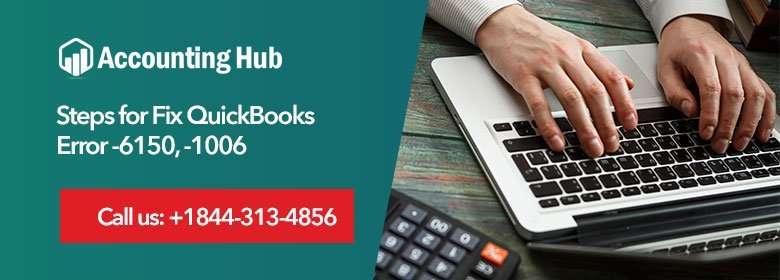QuickBooks error 6150 and 1006 occurs when you attempt to open, create or access the company file in QuickBooks. While accessing QuickBooks software, mostly user encounters an error leaving a pop-up error message on the screen as “We’re sorry. QuickBooks software couldn’t open your business file”. In case, the QuickBooks error code 6150 and 1006 persists, seek for contact support from the QuickBooks specialist. Our QuickBooks specialist ensures to deliver you with an appropriate solution and guidance to fix the QuickBooks associated error.
Causes of QuickBooks Error 6150 -1006
- The company file is corrupt or damaged
- Incomplete QuickBooks Desktop software installation on Windows.
- Company file contains unusual extension than (.QBW)
- Company file is not available to QuickBooks software or deleted accidentally by any security program or the user.
- Windows operating company file or system files are infected with a malware or virus.
Note: Once you change a company file to an updated version of QuickBooks software, you can’t start the earlier version of the software. If you want to access your earlier version of QuickBooks, you can reinstate a backup file you made using that version.
Troubleshooting Steps to Resolve QuickBooks Error 6150 and 1006
Total Time: 30 minutes
Restore your Company Backup File
💠 Open QuickBooks Desktop software from the File tab by clicking Open or Restoring Company File
💠 Now select the Restore Backup Copy and then press Next
💠 Highlight the Local Backup file check-box and press Next
💠 Now place and choose the backup of your QuickBooks Company file
💠 Press Open and then click Next
💠 Now click Save in the drop-down list and select the location to save the backup company file.
💠 Now within the File Name section, enter a name of the company file and then click Save
💠 Click Yes on the Save as Window
💠 Within the Delete file window, Enter Yes for the confirmation.
Use QuickBooks Software Auto Data Recovery
💠 Create a new desktop folder with the name of QuickBooks Test
💠 Now locate and search .tlg files in the company file folder
💠 Copy .tlg company file and paste in QuickBooks Test folder
💠 Now open the QuickBooks Auto Data Recovery folder within the company data folder
💠 QBW.adr company file from QuickBooks Auto Data Recovery folder and paste it into QuickBooks Test folder
💠 Now open the business file from the QuickBooks Test folder
💠 Under the File, tab click to Utilities and choose Verify Data to confirm if the issue is fixed.
Reinstall QuickBooks Software using the Clean Install Tool
To repair QuickBooks Error 6150 -1006, you can reinstall QuickBooks Desktop software if none of the troubleshooting steps works:
💠 Go Start button
💠 Choose Control Panel and click to Uninstall a software
💠 Now choose QuickBooks software and click Uninstall
💠 Choose Uninstall and perform the given directions for deleting the software
💠 Download and start the QuickBooks Clean Install Tool.
💠 Click to ‘I Accept’ and click continue
💠 Choose the right QuickBooks version and then click Continue.
💠 Click OK and then install QuickBooks software
💠 Now start the QuickBooks Desktop software
Any further support needed?
Most users might have already fixed the QuickBooks error 6150 and 1006 by following the above troubleshooting steps; however, some might be still struggling to resolve the QuickBooks error. In such a situation, you can immediately contact the QuickBooks experts round the clock at toll-free number . The Accounting hub’s QuickBooks experts are trained in the following field of the subject to tackle problems with perfection. You can also directly chat with the experts via QuickBooks Live Chat Support.