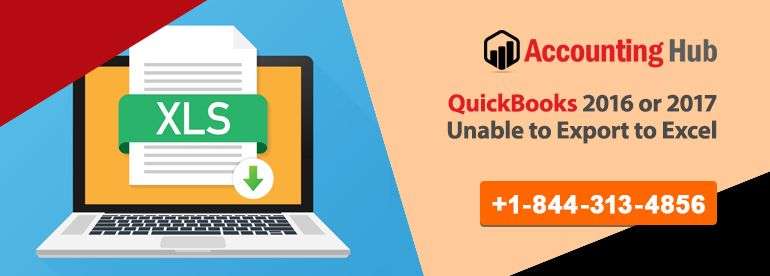Even though, QuickBooks ensures user safe management and error-free business management, in some rare case user encounters some errors while running the QuickBooks company file. One common case is when an error arises because the QuickBooks company file is used by another application.
Reasons QuickBooks Company File Used By Another Application Error
- When QuickBooks Installation has become corrupted
- When the company file is hosted by the computer that is not the server
- Inaccurate network setup
- When the company file is unmatched or mismatch with the transaction log file
- If the company file has been damaged
- If the file has been accessed locally
Solution for QuickBooks Company File Is Used By Another Application
You can follow the resolution given below to fix the issue when QuickBooks company file is used by another application.
Total Time: 20 minutes
Use the Multi-User Mode to Open The File
💠 Go to the Task Bar and check whether the company is already opened
💠 Also, check if another user is running the company in a Single User Mode
💠 Look for the machine where the Single User Mode is opened and then open the file and switch the mode to Multi-User Mode
When Data File Location Is In the Server
💠 Shut down all QuickBooks e-accounting instances on the machines
💠 Open the Server PC, and press on the Ctrl + Alt + Del keys on the keyboard and click on the Start Task Manager
💠 Click on the Processes tab
💠 Enable “Show processes from all users” checkbox
💠 Search for the mysqld.exe process and select the End Process. For QuickBooks accounting 2013 version it will be mysqld-nt.exe process
💠 Open the SAJ company file folder
💠 You have to manually delete the process .pid file
💠 If the error persists attempt to reboot the server
When The Data File Is Saved On The Server But Still Cannot Access It
💠 Run explorer
💠 Copy the SAJ and SAI from the server to the desktop
💠 Open the desktop and access the file
💠 If the attempt fails, restored the latest server’s backup
💠 If the attempt is successful, make sure to close the company file
💠 Reboot the server
💠 Now copy the SAJ and SAI from desktop to server
💠 Keep in mind to delete the copied desktop file
When Data Is Located In My Documents But Redirected To the Server
💠 Copy the SAJ folder and SAI file to the computer’s C: drive
💠 When the file opens in the new location. Select the file and save it again in the previous location (My Documents). Create a new name for the file
💠 Then delete the SAJ folder
Conclusion :
Apart from the given solutions, there are more solutions to fix this issue. Call us at to get additional methods and if you have query related QuickBooks application. Our Team of QuickBooks Expert is available 24/7 at your service. You can also contact us live via QuickBooks Live Chat Support on our Website, or simply drop us a mail on our e-mail address support@usingpos.com stating your query.