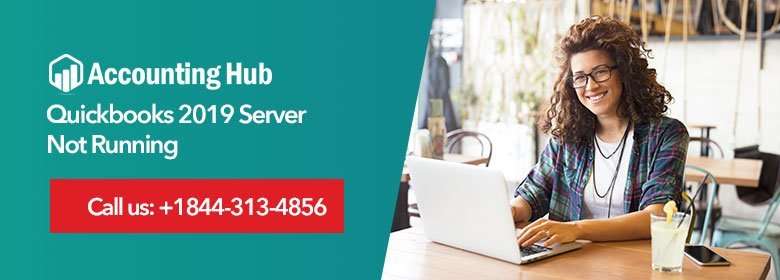Access to QuickBooks Database server manager is required to have QuickBooks access with others or log into multiple accounts. The situation – QuickBooks server not running- mostly arises when users try to unlock multi-user mode.
The article will illustrate how to handle QuickBooks 2019 Server Not Running efficiently on the computer. Such an issue usually occurs due to unauthorized access to software.
Solutions for QBDBMgrn 2019 Server not Running
QBDBMgrn is needed for various error codes. You can attempt restarting the computer. This action in most scenarios fixes the issue. If it doesn’t work, there is still a list of methods that you can try.
You May Also Read: QuickBooks Won’t Open
Total Time: 30 minutes
When the Whole QuickBooks Program is Installed On the Server or Host
If the QuickBooks program is opened on server then:
💠 Go to File menu and click on OPEN or RESTORE COMPANY
💠 Next, click on ‘Open a company ’
💠 Click on Next
💠 Search for Company File and click on it
💠 Click on “Open…multi-user mode” box and click on Open
After you are able to log into the company file with your username & password, the users have to
💠 Click on File
💠 Close Company (click on log off to close company file) that is on server.
If Only the QuickBooks Database Server Manager is Installed on The Server or Host
Perform the below steps to resolve the issue
💠 Click on Windows start menu
💠 Next, open the Control Panel
💠 Look for Administrative tools and double-click on it. Next, double-click on services.
💠 Next, select the accurate database manager
Once you are done, you need to restart your system. After rebooting of server is completed, perform the above steps again based on setup. If this doesn’t solve the problem, perform the next repair solution.
Read Also : QuickBooks Hosting Mode is Off
Repair QuickBooks
Perform the steps below to repair QuickBooks for Windows version: Windows 7, 8, 8.1 & 10
💠 First, restart the system after closing down all the programs, blocking QuickBooks to run
💠 Next, create a backup for Company
💠 Click on ‘Start’ button and click on Control Panel. (For Windows 8.1 & 8, go to start menu, then open search and enter Control Panel, then click on Control Panel from the list)
💠 Next, click on ‘PROGRAMS & FEATURES’ and if required uninstall the program. In case the option isn’t there, click on Select Programs and open to Program features.
💠 Open to Program list, click on UNINSTALL/CHANGE, and then click on CONTINUE and NEXT
💠 Click on Repair then Next. The repair process will take a moment to finish, wait till it does.
💠 Next, click on ‘Finish’. Restart the system if prompted.
Conclusion :
The above resolution steps should help you resolve the issue. If you require assistance while performing the steps, Accounting Problem has a team of experts who can help you seamlessly resolve your issue. Simply give us a call on or email at support@usingpos.com. Our QuickBooks technical support service is also available via Live Chat Support.