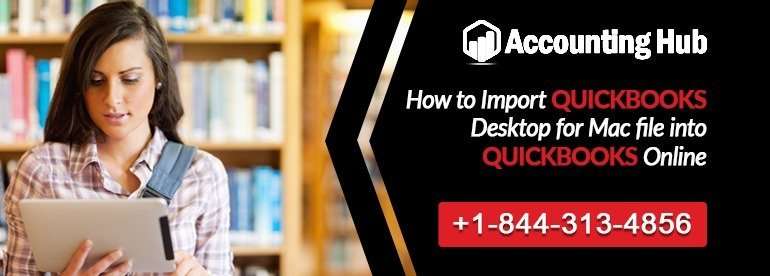If the QuickBooks business accounts software seems to save all your records in the desktop of the company file then it is a quite daunting task to transfer the data. This is especially true when you have several years of accounting information to move. Moreover, you can easily import the file online from QuickBooks Desktop for Windows and Mac which includes all the business data into the QuickBooks online server through company web browser.
If you come across any issues then our Accounting Problem technical team of experts is there to help you with your queries.
Important Considerations before You Start
- You must log in as admin in both QuickBooks (QB) online account and quick desktop for Window & Mac company file.
- You can able to import the QuickBooks desktop data within the duration of 60 days of QuickBooks online company set up. By importing, your QuickBooks desktop file you will be replacing the whole online file and hence overwriting the old information.
- Do not try to import your desktop file when you click the payroll in QuickBooks online.
- Inventory will be imported from QuickBooks for windows. In case of importing your inventory, try to save as QuickBooks for windows file and then open using windows and import using recent version of QuickBooks for windows.
- If you get any unwanted errors while importing your desktop file online try to fix the errors before importing.
- Try to have an idea about unsupported features and key differences before moving. Consider what is not imported while you convert QuickBooks desktop to online.
Steps for Import Data into QuickBooks Intuit for Mac
Total Time: 35 minutes
Import Data into QuickBooks Intuit for Mac
🔶 Log in to the QuickBooks accounts online. If you do not have online account, then sign up now.
🔶 To start with importing excel files to QuickBooks online click the gear icon available on the topmost right-hand side corner. And then choose Import desktop data.
🔶 Choose the QuickBooks desktop version that you want to import from.
🔶 Follow the instructions available on-screen.
🔶 Open your existing desktop product. You need to ensure that you have latest
🔶 QuickBooks version. If not, then update QB to latest version.
🔶 Export your QuickBooks online by choosing export company file to QuickBooks online by clicking company menu.
🔶 Sign up with QuickBooks online & click submit button.
🔶 Choose the QuickBooks online company file you created at the starting of this process. Then Press continue
🔶 Click OK to confirm your choice.
🔶 Check your email inbox. You will find a link to sign in.
🔶 After that, your file will be imported to QuickBooks online. Ensure that your data is imported properly by analyzing reports in both versions.
Benefits of Converting Data from QuickBooks Desktop to Online
🔶 Begin With Clean State: By importing the data present in QuickBooks desktop to online, you can able to easily manage your accounts easily.
🔶 Free Of Charge: Importing data from QuickBooks desktop to online do not cost even a penny. Only thing you need to do is prepare the file, upload and transfer easily.
🔶 Run Comparison Reports: If you are in business for few years then you can have quick access to your past data by importing reports and compare the data of current year with previous ones.
Accounting Problem for QuickBooks Support
If you are still not able to import into QuickBooks online then without any worries, you can get help from our Accounting Problem professionals. For issues in importing into QuickBooks online then asking for help from our QuickBooks Enterprise Support Team will be the best decision. Our QuickBooks Technical Support Experts are 24*7 present there to help you out with all your queries.