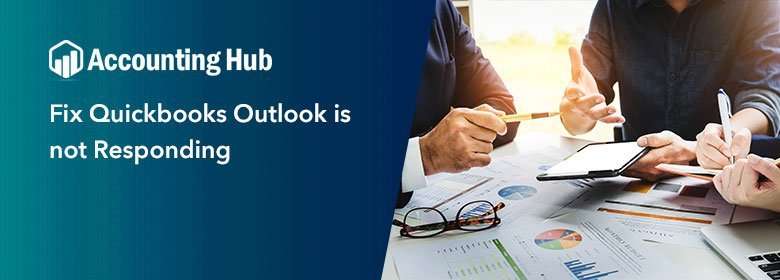Quickbooks Desktop comes with time-saving and productive features. It streamlines several complex tasks and a time-consuming process. The ease of sending email through Outlook is one of the options that is most frequently used while connecting customers. Errors are uncertain; it can arise anywhere, anytime. When using email for sending a copy of an invoice sometimes, QuickBooks Outlooks is not responding. It interrupts your work due to the failure of the email process. This error is due to improper settings. Lets explore the below article to get the quick solutions to troubleshoot “QuickBooks is unable to send your emails to Outlook error.”
Why is this QuickBooks Outlook not Responding Issue is Happening
- Improper Email settings
- Inaccurately Outlooks installation on Windows
- Background executing application might create an error in responding when sending an email
- Corrupted QuickBooks installation
- dll configuration file is destroyed
- Wrong email configuration or settings in QuickBooks
Those, as mentioned earlier, are the significant causes behind QuickBook’s failure to respond issue. Now let us delve into the troubleshooting steps to rectify the error.
Steps to Fix QuickBooks Outlook is not Responding Error
Follow the below resolutions to enable sending emails with QuickBooks Outlook:
Total Time: 35 minutes
Verify and do the Required Changes in Admin Privileges
Ensure that QuickBooks has unchecked the Run this program as an administrator feature
Follow the below instructions to do this:
💠 Firstly Quit QuickBooks and then locate the Windows Start option.
💠 Discover the search field and write QuickBooks in it
💠 Do a right-click on the QuickBooks icons and then Click Open file location.
💠 Locate the folder and right-click on the file named QuickBooks.exe
💠 Click on Properties
💠 Choose the Compatibility option.
💠 Choose to uncheck the Run this program as Administrator feature.
💠 If this option is not highlighting, then Click Show Settings for All Users to make it appear.
💠 Hit on Apply button and then click OK
💠 Open your QuickBooks and then try to send a test email to check the error is fixed; if not, then go ahead with the next solution.
Check & Reconfigure Email Preferences if Needed
💠 Open QuickBooks, locate the Edit menu.
💠 Click Preferences option
💠 Hit on Send Forms
💠 Discover My preferences tab
💠 Choose Outlook as an email option.
💠 Click Ok
Check if the problem is resolved; if not, then proceed with the next step
Verify QuickBooks Email Settings in Internet Explorer
💠 Quit your QuickBooks
💠 Now Open internet Explorer on your system
💠 Locate Tools and then click on Settings Tab
💠 Hit on Internet Options
💠 Choose the programs button and then choose Set Programs
💠 Click on Set your default programs
💠 Hit on the preferred email service
💠 Choose Apply and then click on OK
💠 Close Internet Explorer.
Verify and Start Repairing MAPI32.dll
MAP132.dll referred to a Microsoft Windows Component known as Messaging Application Programming Interface protocol. It is used to bridge the connection between the QuickBooks and Microsoft office. If any error occurs in this file might cause failure in responding to QuickBooks Outlook integration. Here is the list of steps:
💠 Firstly restart the system.
💠 Open your Microsoft word and then create a new document.
💠 Choose the file option, then hit on Send option.
💠 Click Email as a PDF attachment.
Verify by sending a test email. If you cannot send an email, you can seek assistance from the Microsoft help desk. In case, when you can send an email from Microsoft word, but errors exist while sending in QuickBooks, then follow the below steps:
💠 Initially, close all active programs.
💠 Locate the Windows Start option
💠 Write Windows File Explorer into the search fields.
💠 It will display File Explorer.
💠 Locate the directory by following path c:\windows\system32
💠 Discover Fixmapi.exe and then follow the on-screen instructions
💠 Restart the system
Perform a Clean Installation
💠 Click on Control Panel
💠 Search in listed installed program and then click on the suitable QuickBooks version you are using
💠 Hit on uninstall/change and remove QuickBooks
💠 Make sure you have sign-in as an admin mode when trying steps.
💠 Once done, then re-install QuickBooks.
Seeking Further Assistance?
That’s all about QuickBooks Outlook is not responding troubleshooting guide. Hopefully, the above information helps you resolve the outlook problem and save your precious time. If still struggling with the same or need to explore solutions on any other component, then ring at QuickBooks Technical Support number. Get immediate help with a 24*7 QuickBooks live chat support option. There can be other possibilities that might interrupt your QuickBooks; you can drop an email with questions. The expertise team is striving to provide an effective resolution in less time!