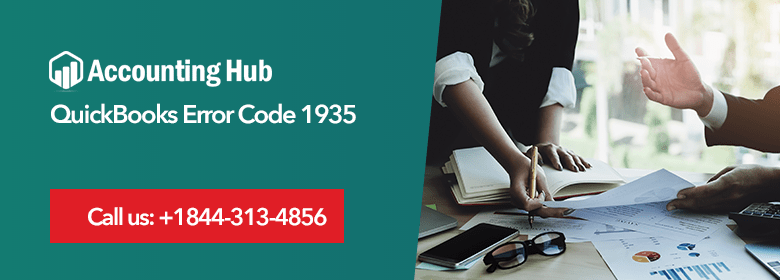QuickBooks error message 1935 is one of the installation errors that usually happen when users try to install essential programs or when Windows startup mode is enabled. It mainly triggers when the system files of the .NET framework are in use by other processes or Antivirus might be blocking the installation process. The below article is rounded up with a troubleshooting guide to fix QuickBooks Error 1935.
Causes of QuickBooks Error Code 1935
These are some of the highlighted issues. There may be other issues also due to which the error takes place.
- If another installation is using the .NET framework system files.
- Anti-spyware/Anti-virus programs are blocking the installation
- Not installed .NET Framework, corrupted or installed software is intercepting the installation
What QuickBooks Error 1935 is All about?
QuickBooks requires some of the essential components for its operation. For example .NET framework. It is often seen that the error message 1935 is associated with the corrupted .NET framework or Antivirus software. It also happens if there is an issue with the .Net Framework installation.
Steps to Fix QuickBooks Error 1935
Total Time: 35 minutes
Reinstall .Net Framework and Run QuickBooks Install Diagnostics Tool
🔷 Firstly close the QuickBooks
🔷 Now download the advanced version of the QB Tool hub
🔷 Next, save the file on the easy to access location
🔷 Open the downloaded file
🔷 After this follow the steps on the screen to install and conform to the terms & conditions
🔷 After the installation process completes then give a double-click on the icon on the Windows Desktop to display the tool hub
🔷 Now open the QB Tool Hub
🔷 Choose Installation issues tab
🔷 Click the QuickBooks Install Diagnostic Tool
🔷 It will run the tool. It might take a few minutes
🔷 Once the tool completes then restart the system
Enable the Selective Startup Mode in the System
When you activate the selective startup mode on the PC, it loads only the required programs to run Windows and performs the general tasks such as installing a program. Here are the steps:
🔷 Open the Run window
🔷 Now enter MSConfig in the search box
🔷 Hit Enter key and then choose Load System services & Selective startup below the tab named General
🔷 Place a mark on the box named Hide all Microsoft Services below the Services option
🔷 Hit Disable all
🔷 Next, unselect the checkbox named Hide all Microsoft Services
🔷 Ensure you have unchecked the Windows installer
🔷 Hit apply and then click OK
🔷 Choose the Restart button to save the applied changes
Disable Selective Startup Mode after Installation Process
🔷 Once you fix the error message 1935 by running the operating system in selective startup mode. Next, you require switching it back to normal mode to opt for all other options of the operating system.
🔷 After installation of the QuickBooks completes then you require disabling the selective startup option
🔷 It will switch back to the normal configuration
🔷 Next hit the Start option
🔷 Write Run in the search box named Search Programs and Files
🔷 Hit Run program and then write MSConfig
🔷 Below the General option hit Normal Startup
🔷 After this hit OK
🔷 Now restart the system to save the applied changes
Disable Antivirus Temporarily to Prevent Interruption during QuickBooks Installation
🔷 In case the antivirus or security system is configured with complex policies, it can become the barrier to installing a new application on Windows.
🔷 To prevent this, you can set QuickBooks as the safe application in the antivirus settings or disable it temporarily till you complete the QB installation.
Fix the QuickBooks Desktop Installation Problems with Install Diagnostic Tool
🔷 Open the QuickBooks Tool Hub
🔷 Now run the tool by clicking on the icon named QB Tool hub
🔷 If you failed to discover the icon named QuickBooks Tool hub, find it manually using the search box
🔷 Locate Program installation issues button
🔷 Choose QuickBooks to install Diagnostic Tool
🔷 Now you can wait till the utility fix all errors that are interrupting QB Desktop installation
🔷 Next restart Windows
🔷 Verify if you can install the QB without issues
🔷 Restart the Windows
🔷 Verify if you install QuickBooks Desktop without issues
Read Also-: How to Fix QuickBooks Error 1904
Final Words :
Hopefully, the article rounded up with the troubleshooting procedures helped you to fix the QuickBooks error 1935. In case you are facing a QuickBooks installer error then get connected with the professionals. You can use a live chat, phone number, or email address to reach the experts.
🔔Frequently Asked Questions
How can I Disable the Antivirus in QuickBooks Error 1935?
▪ Choose the antivirus app using the system tray
▪ Now give a right-click on it
▪ Choose Shut down protection
▪ Hit Yes if you get a prompt to confirm
What Type of Messages do I Get when there is an Error 1935?
The error message appears as below:
▪ Error 1935: An error occurred during the installation of assembly.
▪ Error 1935: This setup needs .NET Framework.
How would I Discover the QuickBooks Error 1935?
▪ If the window freezes or display an error message with an issue and asks you to close the window
▪ Window failed to open other applications
▪ Delay in responding to the inputs
▪ The system suddenly exits without giving any notification on the screen
Can I Repair the Microsoft.Net Framework to Fix the 1935 Error on QuickBooks?
▪ Open the program & Features window
▪ Choose Microsoft .Net Framework 4.5
▪ Hit the Repair button and then click the Next button
▪ Next, follow the instructions on the screen
▪ Once the repair completes then restart the system