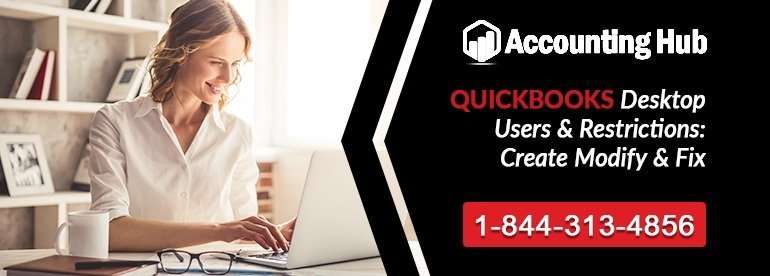QuickBooks, one of the best accounting software around the globe allows you to create and edit the restrictions and users in the desktop version. At times, you may also be required to troubleshoot the QuickBooks Desktop Users login as well as some of the restrictions issues to use the software without any glitches.
QuickBooks Desktop offers a plenty of advantages to the users, as they are able to very efficiently and conveniently manage all the company data.
Listed Below are the Key Users with Specific Restrictions
QuickBooks Enterprises offers the users a myriad of restrictions. This particular software offers the option to allot a “view only” designation to a user as well.
Altering the access for any of the user’s role will directly impact all the other people who are working and using the software and are being allotted the similar role as well.
In order to modify the access for a particular user, then you have to Go to the option that says duplicate the role, allocate a different role to a particular user, and revise the authorizations for the duplicate role.
Also, if you have to alter the designation of the present user, then also you will have to follow almost the similar methods. Just hit on the option that says Edit User and not the option to Add User. To see the complete outline of the constraints that you aligned to a particular the user, select the name of that user and then click on View User.
Steps for Setup QuickBooks User Permissions and Restrictions
To set up the users you just have to click on the company menu and click on a set of users, then you can simply add the list or names of the people, and add a user name as well as a password. After confirming the password, you will get a pop up screen with the options to add permissions to the user profile. Here, you can carefully add permissions and access limitations to the user profile. After inserting the useful information, click on Next, and that’s it!
How to Solve QuickBooks Unexpected Problems
One of the most common error is that at times, the name that you are trying to enter is already taken earlier by someone. Now, you would have to firstly, make sure that you have the latest version of QuickBooks. Now, Step 1: QuickBooks Desktops has to be updated to the latest release. Now, reinstall the QuickBooks Desktop company file and correct all the data damage on the company file.
Now, the even if the user has complete access still he is not able to open Payroll Setup then the QuickBooks admin can perform these actions.
Contact Accounting Problem QuickBooks Help Number How to add, delete, or change a user
Some or the other technical errors can anytime stop or hamper your performance. However, we offer world-class QuickBooks technical support, to make sure that all your problems are resolved just with a phone call. So, please feel free to dial Quickbooks Support Phone Number from your phones to get any assistance related to QuickBooks Product helpline.