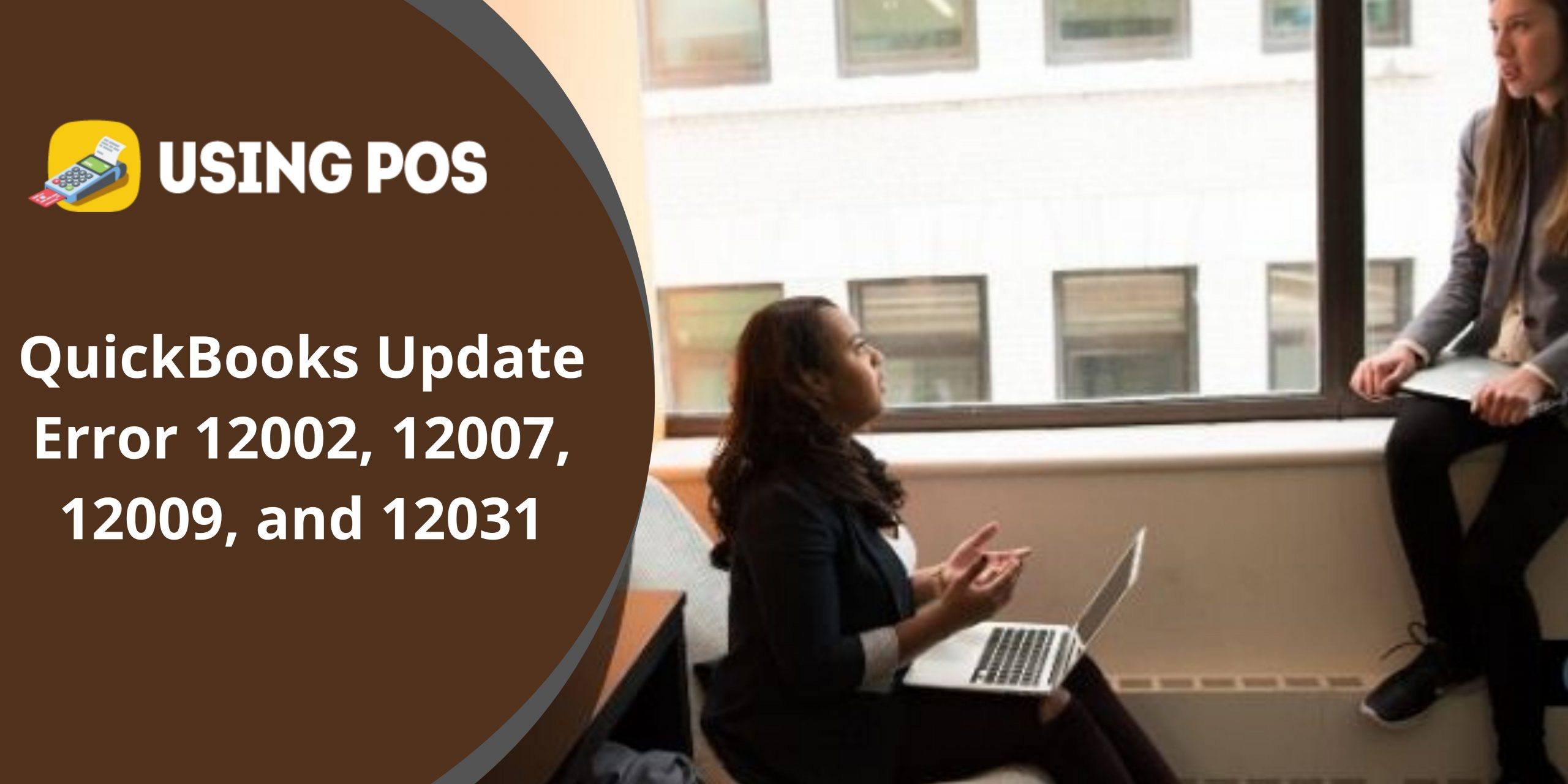QuickBooks Error Code 12002, 12007, 12009, and 12031 occurs while updating payroll or QuickBooks desktop. Sometimes, you will encounter these errors due to the failure of internet connectivity. This error is also occurred due to the incorrect browser and security settings.
This post contains relevant insights into QuickBooks Error Code 12002 as well as causes and troubleshooting. Let’s verify the reasons and the resolutions of the same.
Causes for QuickBooks Error Code 12002, 12007, 12009, and 12031:
The causes of QuickBooks error 12002, 12007, 12009, and 12031 are mentioned below.
💠 Software is facing server error through network timeout
💠 If you are not using Internet Explorer as a default
💠 Some SSL errors exist due to its improper settings
💠 Security software including firewall settings interrupts the connection
💠 Slow internet connectivity
💠 Browser setting is not proper.
💠 Antivirus conflicts software update.
Follow the Simple Troubleshooting Steps to Fix QuickBooks Error 12002, 12007, 12009, and 12031:
Test Connectivity and Settings.
As we know, Quickbooks uses Internet Explorer as a default browser to access the internet. So, check your browser setting to fix this issue.
✳ Download TLS 1.2 Utility
✳ Run the TLS 1.2 Utility
✳ Make sure you are using Internet Explorer as a default browser. If you are using another web browser then set up Internet Explorer as default browser
✳ Ensure can you access secure websites outside of QuickBooks Desktop, such as the sign-in page of your financial institution?
If you are unable to access secure websites outside of QuickBooks Desktop, Consult experts to resolve this issue.
Read More:
QuickBooks Error Code 12029
Review the Internet Explorer Settings:
Internet Explorer settings can be a cause of this error. To review your Internet Explorer settings:
- Sign-out from QuickBooks Software
- Open Internet Explorer on your system
- Discover Tools with the help of Alt key and then click on Internet options
- Locate security tab to select the Globe icon
- Check the security level is Medium-high
- Discover the section of Connection to click on Never Dial a connection
- Hit OK button
- Explore LAN settings to ensure the automatically detect setting is enabled
- Verify Use a Proxy server is disabled
- If Use a proxy server is enabled then write about port and address
- If a port number is 80 then erase the selection on checkboxes to perform testing
- Click OK
- Explore Restore Advanced Setting under the advanced tab of Settings and discover Use TLS 1.2 and enable it
- Click Ok
- After this, close the browser and restart your system.
Related Post:
Setup a New Company File in QuickBooks
Set Internet Explorer as Default Browser:
🔰 Ensure Default Browser present in your system
🔰 Hold Windows+ R keys to display run window
🔰 Enter INETCPL.CPL and hit OK
🔰 The window appears with programs
🔰 Locate the programs tab and select Make Internet Explorer the default browser
🔰 Select the browser that you want to set as a default browser.
Check Security Settings
The error remains the same after using the Previous method to fix the error. Check the Security setting of your computers, such as firewall settings and Antivirus, because these applications may prevent the download of updates.To fix this issue Set up firewall and security settings for QuickBooks Desktop
If the error remain same start Microsoft Windows in safe mode with networking and try downloading the update again.
More Solution for 12002, 12007, 12009, and 12031
After applying all the solutions, the error still exists, then use these methods:
🔰 Restart your computer, reset your QuickBooks update then attempt to download and install the update.
🔰 Repair IE
🔰 Use Quickbooks clean install in Selective Startup.
Frequently Asked Questions
🔵1: What Causes QuickBooks Error 12002?
Ans: A Quickbooks error message 12002 may appear on your screen for a variety of reasons. Among these causes are the following:
In QuickBooks Desktop, a network delay might result in the error number 12002.
When the SSL settings are incorrect, you will also encounter QuickBooks problem 12002.
It’s conceivable that your system’s firewall or internet security settings are causing connectivity issues with QuickBooks.
If you do not make Internet Explorer your default browser.
QuickBooks error number 12002 can also be caused by a faulty internet connection.
🔵2: How Do I Fix QuickBooks Error 12002?
Ans: When it comes to fixing QuickBooks problem number 120002, you have several options. Do you want to know how to use them to troubleshoot QuickBooks problem 12002? Yes? Then consider the following methods:
Quick Fix 1: Examine Internet Explorer’s Preferences
The first step in resolving QB problem 12002 is to examine the Internet Explorer settings. Here’s how:
⏩ Close the QuickBooks application and then launch Internet Explorer.
⏩ Then, under Tools, select the Internet Option.
⏩ Later, navigate to the Security Setting option and ensure that it is set to Medium-High.
⏩ Then, press the Globe symbol and select the Content tab.
⏩ Make sure the Content Advisor button is turned on.
⏩ Now, choose the Connection tab and select the Never Dial a Connection option.
⏩ After you’ve confirmed that you’ve selected the correct ISP, click the OK button.
⏩ After that, the following step will be to select the LAN configuration option.
⏩ Check to see whether the automatically detect settings checkbox is enabled.
⏩ Also, re-verify if you turned off the Use a Proxy Server option.
⏩ If you see port 80, uncheck the option and press OK.
⏩ In the following step, go to the advanced tab and select the Restore Advance Settings option.
⏩ Check the Use TLS 1.0 box and uncheck the Use TLS 1.1 and TLS 1.2 boxes.
⏩ After that, click OK and restart your computer.
Quick Fix 2: Set Up Your Internet Connection
Setting up an internet connection is the next step in resolving QuickBooks problem 12002. Look at the following steps to understand how that can be done:
⏩ To begin with the process, launch QuickBooks by clicking on the QuickBooks icon on your desktop.
⏩ Then, go for the Help option and double-check the Internet connection setup in the help bar.
⏩ After that, click on the Internet Connection Set Up button on your screen.
⏩ Then, press on the Next on the pop up screen
⏩ Afbter pressing on the next button click on the Done button.
⏩ Finally, the QB application should be updated and nyou are ready to use it without any glitch.
Quick Fix 3: Update Chrome to the most recent version
By upgrading the Chrome browser to the most recent version, you may overcome QuickBooks problem number 12002. Here is all that you need to do in order to fix this issue:
⏩ To begin with the process, open the Chrome browser on your computer.
⏩ Then, in the upper right corner, touch on the More button.
⏩ Then, navigate to and select the Update Google Chrome option.
⏩ After some time has passed, select the Relaunch option.
Quick Fix 4: Refresh The QB Desktop Application
If all of the above options fail, you may potentially resolve QB issue 12002 by upgrading QuickBooks Desktop to the most recent version. The following are the actions to take:
⏩ To begin, navigate to the Help menu in QuickBooks and select the Internet Connection Setup option.
⏩ Then, select “use my system’s internet connection settings to establish a connection.”
⏩ For the most recent version of QuickBooks, click to Help, then to Update QuickBooks, and finally to the Update Now page.