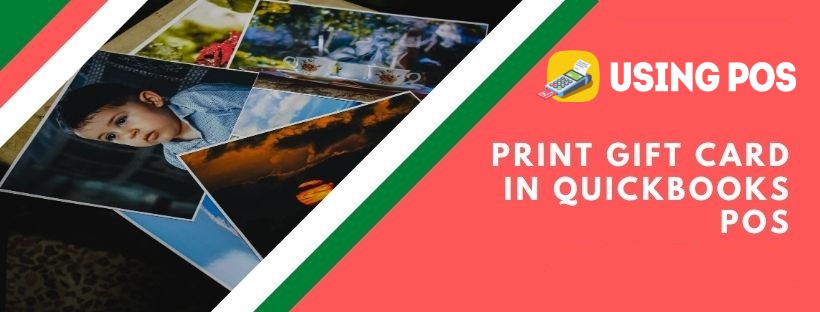QuickBooks is one of the most leading software which makes you more productive. POS (Point of Sale) is flexible according to your business essentials. QuickBooks POS usually uses gift card services which are necessary for you to purchase the gift cards from intuit directly. This new feature may be a little bit expensive, inconvenient and has some limitations. This process is done by using a simple method of processing them as gift certificates. Here you get complete information about this process and how to do it.
How to Turn on the Gift Certificate Function?
To sell a gift certificate, you need to get confirmation about the proper functioning of the gift certificate is to turn on QuickBooks POS. To turn on the Gift certificate function, you need to go with these following steps;
🔰 Firstly, go to the menu and scroll your click on FILE
🔰 Then select PROPERTIES and choose the COMPANY
🔰 After that, mark your click on the left-hand column and choose [RECEIPT TENDERING] from the sales drop-down options.
🔰 Make sure about the payment methods that (GIFT CERTIFICATE) and (and services of a gift card if it is available) and go forward with “Checkbox” click
🔰 After getting confirmation, click o SAVE.
Read More Article:
How to Set up a Barcode Scanner for QuickBooks
How to Sell a Gift Certificate?
To sell a gift certificate, you need to perform these steps:
🔰 On your open window, choose “MAKE A SALE”
🔰 At the bottom of your open window, several tabs appear with all different methods. Then choose “GIFT” and move forward with “GIFT CERTIFICATE” click
🔰 Then mark your click on the box which is accessible for “Sell/Purchase Certificate”
🔰 Agree with on-screen instructions and enter the “Amount” and the “Gift Certificate number”
🔰 Then click on SAVE
🔰 Mark your click on the “ADD A CUSTOMER” and select the payment method as per your choice for purchasing this gift certificate
🔰 To process the payment, choose “Payment method” as per your choices
🔰 After accepting the payment, mark your click on SAVE & PRINT
🔰 Choose the checkbox “Print a Gift Receipt” which is displayed on your open screen.
Related Post:
Email Receipts in QuickBooks Point of Sale
To make sure that you select accurate preferences so it makes it easy to redeem a gift certificate with more accuracy. They start a running report to view the git certificates that they sold:
🔰 Go to the “Reports” menu and select the “Payment” options and move forward with “Gift Certificate List”
🔰 If you are still unable to redeemed gift certificates, then you will be found the blank page
🔰 Next step towards with “I want to…” option and then mark your click on the “Set report access levels”
🔰 At last, select the “Low Security” checkbox and go forward with on-screen instructions and click on SAVE.
After following all the above processing, you are set to process to redeem gift certificates with these following steps:
🔰 Go to the home screen and choose “Make a sale”
🔰 Go with “select item” options, which makes an easy way for the customer to buy from the list preferences
🔰 Then move forwards with “Select customer” option
🔰 After that, complete the payments from the various options of payment mode
🔰 Then select “Gift” and mark next click on “Gift certificate” to complete the whole process.
Frequently Asked Questions
Q1: Is it Easy to Redeem a Gift Card in Quickbooks POS?
Ans: To Redeem a Gift Card in Quickbooks POS:
👉 Select Make a Sale from the Home screen.
👉 Choose a gift,
👉 After choosing a gift, click on the Gift Card button.
👉 Choose the Redeem card and enter the amount to be redeemed.
👉 Swipe the gift card or input the gift card number, then click Authorize.
Important note: If the balance is equal to or more than the amount owed, the payment amount is taken from the card balance, and the payment is complete. If the card balance is less than the amount owed, the card balance is reset to zero, and the permitted amount is automatically entered into the Gift Card Redeem box. You will need to accept extra payment for the remaining amount owed by another Gift Card or any other way. Choose Save or Save & Print.
Q2: Can I Record a Gift Card in QuickBooks?
Ans: Yes, You Can Record the Gift Card in QuickBooks by Following the Given Steps:
👉 First select Chart of Accounts
👉 On the Account Type drop-down, select Other Current Liability
👉 Fill in the account name
👉 Then click on save and close
Q3: Can a Gift Card Can be Sold or Recharged in Point of Sale?
Ans: Yes, a Gift Card Can be Sold or Recharged in Point of Sale by Following the Given Steps:
👉 Select Make a Sale from the Home screen.
👉 Select Gift, followed by Gift Card.
👉 Choose Purchase/recharge card and input the amount.
👉 Swipe or type in the gift card number, then click Save.
👉 To receive the money, use the normal payment procedure.
👉 Choose Save or Save & Print.
Q4: How to Integrate Gift Cards to QuickBooks Point of Sale?
Ans:
👉 Check that your merchant account is linked to QuickBooks Point of Sale.
👉 Activate QuickBooks Point of Sale.
👉 Select Setup Interview from the File menu, then the Gift Cards option.
👉 Note: If you haven’t linked your Gift Card Service account yet, click Get Started.
👉 Enter your Payments Merchant Account Number and the last four digits of your Federal Tax ID, then click Submit to complete the registration.
👉 Return to the Setup Interview once you’ve finished.
👉 Select Yes from the Would you wish to accept gift cards? drop-down menu.
👉 Choose Activate.
👉 Log in to your payments account, then choose the Point of Sale account.
👉 When you’re finished, shut the window.