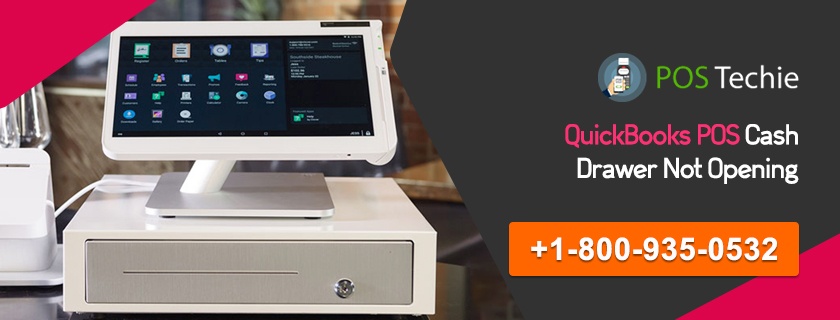When you are using QuickBooks Point of Sale and the cash drawer creates some noise and unable to open, then try to open it manually. In case the QuickBooks POS Cash Drawer Not Opening, maybe the change drawer inside is hindering the procedure. Flip the cash drawer upside down and try to clean it.
While printing the report, you experience one of the accompanying receipt printer issues:
- QuickBooks POS Cash Drawer Not Opening and your receipt printer unable to print.
- Thermal printer prints the blank receipts.
- Receipt printers are cutting the receipt most of the times during the completion of printing.
- While showing or printing the receipt or report the font is so tiny or compacted.
Here we have described several troubleshooting methods in order to get back the receipt printer on track, go through and find which issue which best describes what you are encountering and follow the given steps.
QuickBooks POS Cash Drawer Not Opening and your receipt printer is unable to print
The following points can be a cause of this issue:
- The printer has no power or it’s unplugged.
- The status of the printer is paused.
- The spooling process of the print is damaged.
- The incorrect driver of the printer is installed.
- In excess of one instance of your printer is installed.
In order to verify the issue is fix, test your printer and drawer after every numbered process:
If you want to test your printer from within POS:
- Select the File menu > go to Preferences > then open the Workstation.
- Click on the Documents & Printers and then click on the Print Test Page.
If you want to test your cash drawer from within POS:
- Select the File menu > go to Preferences > then open the Workstation.
- Click on the Cash Drawer, make sure the Connection of your Printer and Drawer are properly configure, and then click on the Open Cash Drawer.
Resolution 1: Purge the memory of your printer
- Switch off the printer.
- Press and hold down the feed button and then switch on the printer.
- Once the printer starts it’s self-test, and then leaves the feed button.
- When the test finished and then tries to print from QuickBooks POS again.
Resolution 2: Make sure that the printer is having power
- Ensure that the power cord is properly connect to the printer and there is a power light while turning it on.
- Don’t try to connect your receipt printer to the USB hub a point as it won’t supply enough power for the appropriate functioning of the printer.
Resolution 3: Make sure that the printer is not resume/pause
- Click on the Windows Logo dialogue box, and then select the Control Panel.
- Click on the Devices and Printers tab, after that tap the double click on the receipt printer.
- Clic k on the X documents/file in the queue, after that select the Printer > now click on the Cancel All Documents. Then click on the Yes button.
- Click on the Printer menu once again, in case the Pause Printing is mark, then click on the Pause Printing.
- Quit this screen and test your cash drawer functionality. When it fails, then proceed to the additional step.
Resolution 4: Bypass the process of print spooling
- Into the Devices and Printers menu, tap the right-click on the receipt printer, after that select the Printer Properties.
- Select the Advanced button, after that try to print directly from the printer.
- Click on the OK button and test your cash drawer function is working properly. When it fails, then proceed to the next step.
Resolution 5: Remove the printer and install it again
- From the Devices and Printers menu, tap the right-click on the receipt printer, after that click on the Remove device. Now click on the Yes button to confirm the process.
- Repeat this process for additional copies of the printer that may be install.
- Now reinstall your receipt printer. Then your cash drawer will now function accurately.
By following the given steps you can resolve the issue effectively. In case you are still facing the issue and your QuickBooks POS Cash Drawer Not Opening, then reach our QuickBooks POS Solution team on. The Live Chat is operative 24*7.