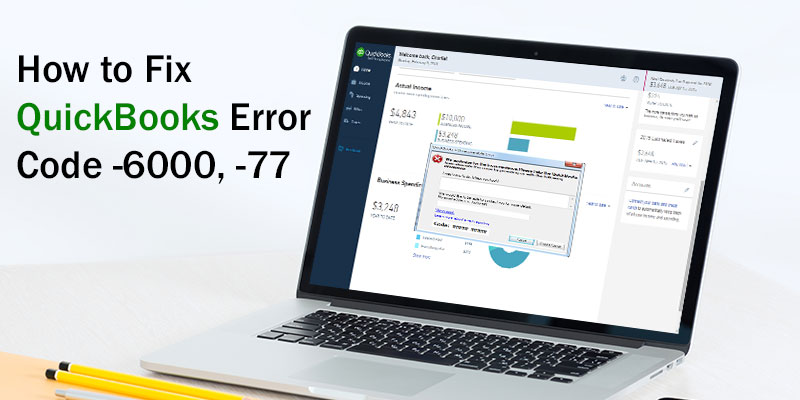QuickBooks is one of the best accounting solutions which is developed and marketed by the Intuit. It is created on a powerful platform and has a user-friendly interface which makes your work easy. While working on QuickBooks increases your work efficiency but in certain circumstances, it’s have too malfunctions and you may come across some technical error which acts as an obstacle in your work. One such technical error is QuickBooks Error Code -6000, -77.
QuickBooks Error Code -6000, -77
You encounter QuickBooks Error Code -6000, -77 when you are trying to open any QuickBooks company file. It can also be categorized as a run-time technical error. You receive the following message when you come across this error:
“Error: -6000, -77 when opening a company file.”
Or
“We’re sorry. QuickBooks encountered a problem.
Error Codes: (-6000, -77)”
Also Read: QuickBooks Point of Sale Error 3000
Resolution:
Intuit experts have recommended following solution to resolve QuickBooks Error Code -6000, -77.
Solution I: Download and Run QuickBooks File Doctor
- Open any web browser and search for QuickBooks File Doctor. It is a repair tool for QuickBooks from Intuit.
- Download and Run QuickBooks File Doctor in your computer system. It will help you in resolving any error regarding your company file or network.
Solution II: Rename .ND and .TLG files
- Browse for folder which contains your QuickBooks company file.
- Locate all your files with the same file name as you have saved them in your QuickBooks company file.
- These files may have file extension like .ND and .TLG.
- Right click on file with extension .nd/.tlg and select “Rename”.
- Now you will have to write an additional word “old” after the file extension and click “Enter”.
Also Read: QuickBooks MAC Error “is damaged and can’t be opened”
Solution III: Use UNC path instead of mapped drive
- Start your system.
- Right click on your QuickBooks icon shortcut which is present on your desktop screen along with CTRL key from keyboard.
- Select “Run as Administrator” option and press CTRL key until you have opened Company Open Window in your computer system.
- Go to “File” menu.
- Click on “Open or Restore Company”.
- Click on “Open a Company” option and select “next” option.
- On the left hand side of your window, go to “network” option and navigate to the location of your company file.
- Select your company file and click on open it.
Solution IV: Configure security and Windows Firewall in your Computer
- Start your computer system.
- Open Control Panel in your system.
- Configure your Firewall as well as your internet security setting for QuickBooks Desktop. This way you can easily configure your system firewall.
Solution V: Re-create your damaged folder
- Open “My Computer” or “This PC” from your system.
- Create a new folder in your C:\ drive.
- Open the folder, where you have saved your company file previously.
- Locate .qbw file in your system.
- After locating the file, right click on that file and press “copy” option.
- Open the new folder in C:\ drive and paste it.
- Set “Windows Access Permission” to share your company file.
- Now open your QuickBooks Desktop and open this file from the new location.
These solutions will successfully resolve your issues. In case you have any doubts or queries, get in touch with QuickBooks Support. They are one of the most recommended third-party QuickBooks consultants that provide QB assistance to millions of users globally. To contact them call on their Toll-Free number +1-800-935-0532 QuickBooks support phone number. You can also visit their website and request for online chat support. This way you can instantly get in touch with QuickBooks experts and resolve all the issues you are facing. You can call us anytime as we provide assistance 24*7.